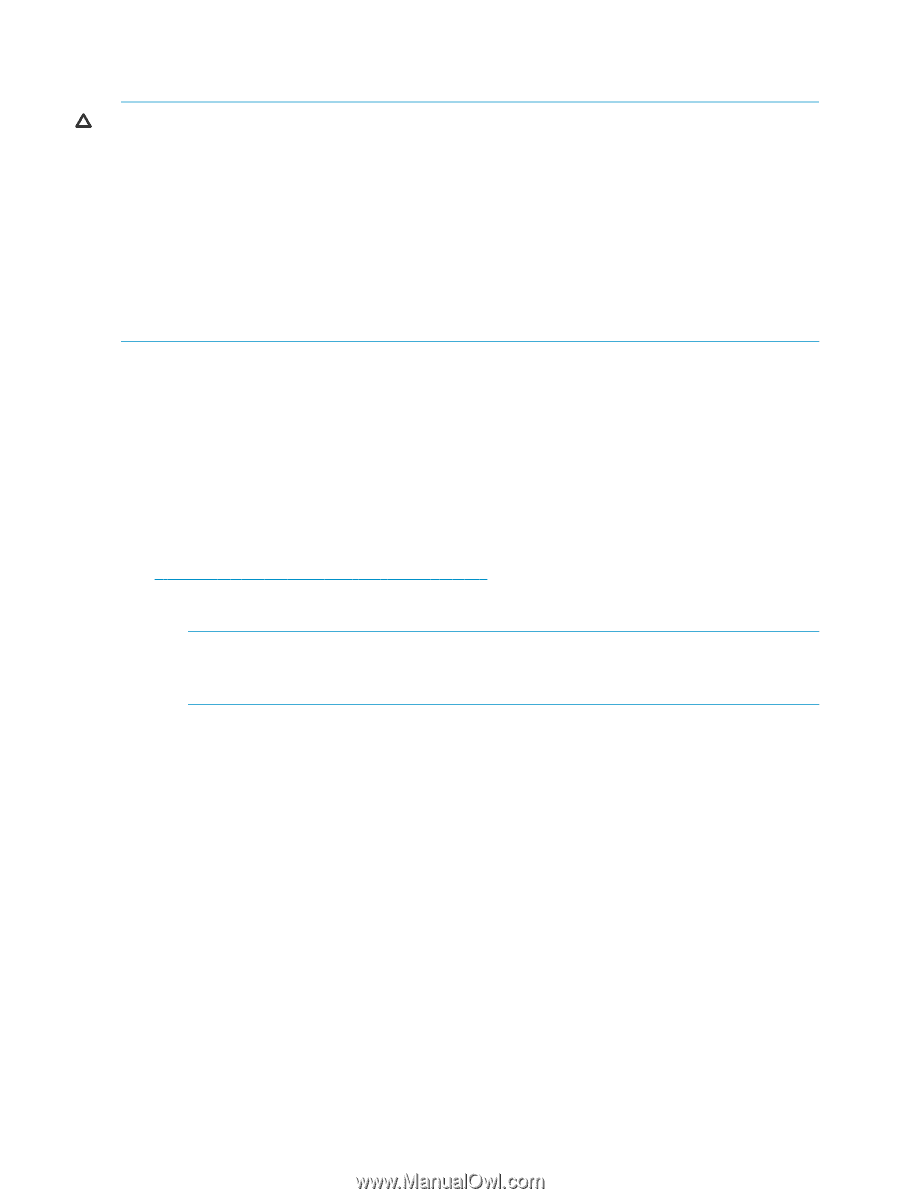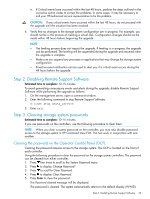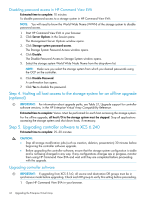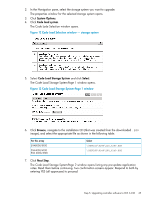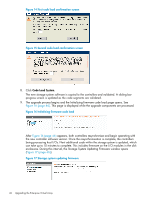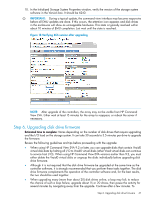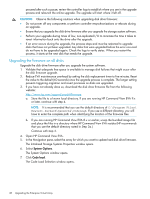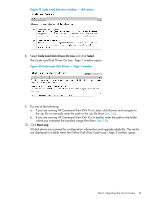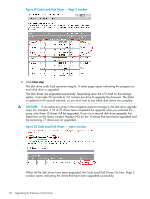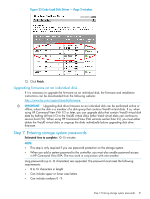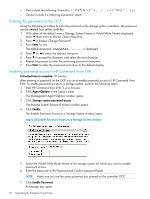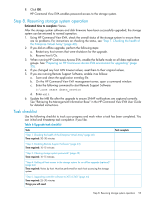HP 6100 HP 4x00/6x00/8x00 Enterprise Virtual Array Updating Product Software G - Page 48
Upgrading the firmware on all disks, The Initialized Storage Systems Properties window opens.
 |
View all HP 6100 manuals
Add to My Manuals
Save this manual to your list of manuals |
Page 48 highlights
proceed after such a pause, review the controller logs to establish where you are in the upgrade process and relaunch the online upgrade. The upgrade will start where it left off. CAUTION: Observe the following cautions when upgrading disk drive firmware: • Do not power off any components or perform controller resynchronizations or reboots during an upgrade. • Ensure that you upgrade the disk drive firmware after you upgrade the storage system software. • Perform your upgrade during times of low, non-replicated I/O to minimize the time it takes to revert information back onto the drive after the upgrade. • If an error occurs during the upgrade, the process stops and must be restarted to upgrade disks that have not yet been upgraded. Any disks that were upgraded before the error occurred do not have to be upgraded again. Check the logs to verify status. When you restart the process, it starts at the next disk that needs the upgrade. Upgrading the firmware on all disks Upgrade the disk drive firmware after you upgrade the system software. 1. Validate that adequate free space is available to manage disk failures that might occur after the disk firmware upgrade. 2. Reduce EVA maintenance overhead by setting the disk replacement timer to five minutes. Reset the value to the default (60 seconds) once the upgrade process is complete. The longer setting prevents triggering migration and revert processes as disks are upgraded. 3. If you have not already done so, download the disk drive firmware file from the following website: http://www.hp.com/support/evadiskfirmware a. Store the file to a known local directory. If you are running HP Command View EVA 9.x or later, continue with step 4. NOTE: It is recommended that you use the default directory of C:\Program Files\ Hewlett-Packard\Sanworks\CodeLoad. If you use a different directory, you will have to enter the complete path when identifying the location of the firmware files. b. If you are running HP Command View EVA 8.x or earlier, unzip the bundled image file and place the files in a directory where HP Command View EVA resides (HP recommends that you use the default directory noted in Step 3a.) Continue with step 4. 4. Open HP Command View EVA. 5. In the Navigation pane, select the array for which you want to update hard disk drive firmware. The Initialized Storage Systems Properties window opens. 6. Select System Options. The System Options window opens. 7. Click Code load. The Code Load Selection window opens. 48 Upgrading the Enterprise Virtual Array