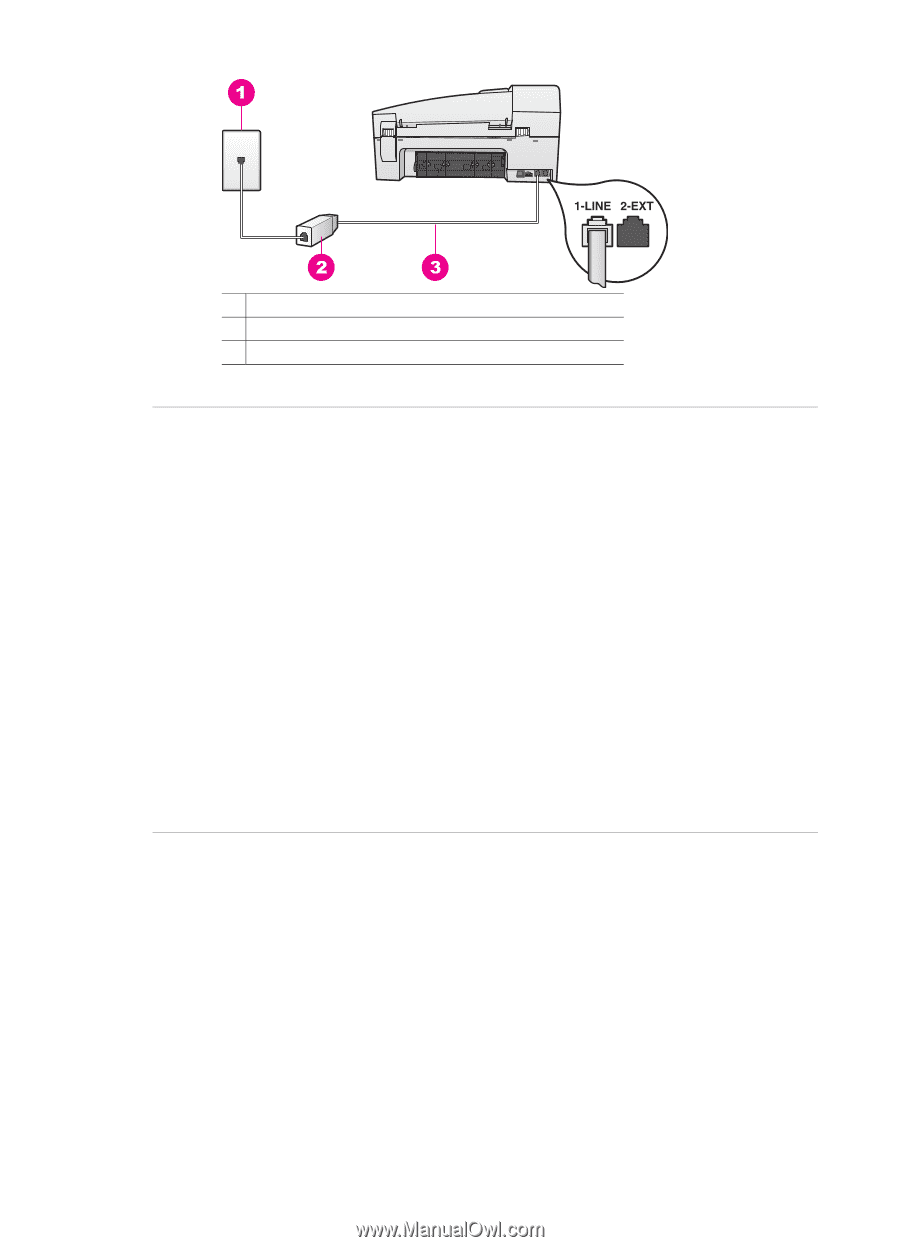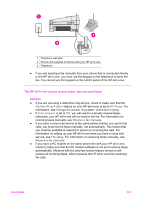HP 6210 HP Officejet 6200 series all-in-one - (English) User Guide - Page 144
Operational troubleshooting, HP Image Zone Help, HP Director, Troubleshooting and Support
 |
View all HP 6210 manuals
Add to My Manuals
Save this manual to your list of manuals |
Page 144 highlights
1 Telephone wall jack 2 Coupler 3 Phone cord supplied in the box with the HP all-in-one I am having problems faxing over the Internet Solution Check the following: ● The FoIP service might not work properly when the HP all-in-one is sending and receiving faxes at high speed (33600bps). If you experience problems sending and receiving faxes, use a slower fax speed. You can do this by changing the Fax Speed setting from High (the default) to Medium. For information on changing this setting, see Set the fax speed. ● You can only send and receive faxes by connecting a phone cord to the port labeled "1-LINE" on the HP all-in-one and not from the Ethernet port. This means that your connection to the Internet must be done either through a converter box (which supplies regular analog phone jacks for fax connections) or your telephone company. ● You should also check with your telephone company to make sure their Internet phone service supports faxing. If they do not support faxing, you will not be able to send and receive faxes through the Internet. Operational troubleshooting This section contains information on: paper, print cartridge, and fax troubleshooting. The troubleshooting section in the HP Image Zone Help contains more complete troubleshooting tips for some of the most common issues associated with your HP allin-one. To access the troubleshooting information from a Windows computer, go to the HP Director, click Help, and then choose Troubleshooting and Support. Troubleshooting is also available through the Help button that appears on some error messages. To access troubleshooting information from Macintosh OS X v10.1.5 and later, click the HP Image Zone icon in the Dock, select Help from the menu bar, choose User Guide 141