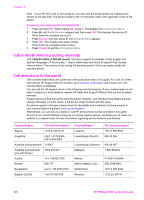HP 6210 HP Officejet 6200 series all-in-one - (English) User Guide - Page 155
HP Quick Exchange Service (Japan), Prepare your HP all-in-one for shipment
 |
View all HP 6210 manuals
Add to My Manuals
Save this manual to your list of manuals |
Page 155 highlights
Chapter 16 HP Quick Exchange Service (Japan) HP Quick Exchange Service 0570-000511 :03-3335 -9800 : 9:00 5:00 10:00 5:00 11 3 : Prepare your HP all-in-one for shipment If after contacting HP Customer Support or returning to the point of purchase, you are requested to send your HP all-in-one in for service, remove the print cartridges and pack the HP all-in-one in the original packing materials to avoid further damage. You can remove print cartridges from your HP all-in-one whether it is turning on or not. Retain the power cord and control panel overlay in case the HP all-in-one needs to be replaced. Note This information does not apply to customers in Japan. For information on service options in Japan, see HP Quick Exchange Service (Japan). 1 Turn on the HP all-in-one. If your HP all-in-one will not turn on, skip this step and go to step 2. 2 Open the print-carriage access door. 3 Wait until the print carriage is idle and silent, and then remove the print cartridges from their slots. For information on removing the print cartridges, see Replace the print cartridges. Note If your HP all-in-one does not turn on, you can unplug the power cord and then manually slide the print carriage to the far right to remove the print cartridges. When finished, manually move the print carriage to the home position (on the left side). 4 Place the print cartridges in print cartridge protectors or an airtight plastic container so they will not dry out, and put them aside. Do not send them with the HP all-in-one unless the HP customer support call agent instructs you to. 5 Close the print-carriage access door and wait a few minutes for the print carriage to move back to its home position (on the left side). 152 HP Officejet 6200 series all-in-one