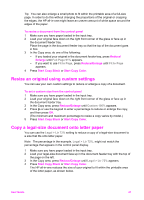HP 6210 HP Officejet 6200 series all-in-one - (English) User Guide - Page 43
Resize an original to fit onto letter or A4 paper, Fill Entire Letter Borderless, A4 Borderless
 |
View all HP 6210 manuals
Add to My Manuals
Save this manual to your list of manuals |
Page 43 highlights
Chapter 7 Note In order to achieve a borderless print without changing the proportions of the original, the HP all-in-one might crop some of the image around the margins. In most cases, this cropping will not be noticeable. To copy a photo onto a full-size page from the control panel Note This feature will not work correctly if the glass and lid backing are not clean. For more information, see Clean the HP all-in-one. 1 Load letter or A4 photo paper in the input tray. Tip When making borderless copies, you must have photo paper (or other specialty paper) loaded. 2 Load your original photo face down on the right front corner of the glass. Position the photo on the glass so the long edge of the photo is along the front edge of the glass. 3 In the Copy area, press Reduce/Enlarge until Fill Entire Page appears. 4 Press Start Copy Color. Tip If the output is not borderless, then set the paper size to Letter Borderless or A4 Borderless, set the paper type to Photo Paper, set the Photo enhancement, and then try again. For more information on setting the paper size, see Set the copy paper size. For information on setting the paper type, see Set the copy paper type. For information on setting the Photo enhancement, see Enhance light areas of your copy. Resize an original to fit onto letter or A4 paper If the image or text on your original fills the entire sheet with no margins, use Fit to Page or Full Page 91% to reduce your original and prevent unwanted cropping of the text or images at the edges of the sheet. 40 HP Officejet 6200 series all-in-one