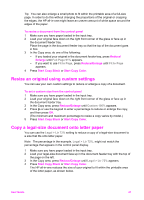HP 6210 HP Officejet 6200 series all-in-one - (English) User Guide - Page 45
Copy a faded original, Copy a document that has been faxed several times, Start Copy Black - officejet set time
 |
View all HP 6210 manuals
Add to My Manuals
Save this manual to your list of manuals |
Page 45 highlights
Chapter 7 Copy a faded original You can use the Lighter/Darker option to adjust the lightness and darkness of the copies you make. You can also adjust the color intensity to make colors on your copy more vivid or more subtle. 1 Make sure you have paper loaded in the input tray. 2 Load your original face down on the right front corner of the glass or face up in the document feeder tray. If you use the document feeder tray, place the pages so that the top of the document goes in first. 3 In the Copy area, press Menu until Lighter/Darker appears. 4 Press to darken the copy, and then press OK. Note You can also press to lighten the copy. 5 In the Copy area, press Menu until Color Intensity appears. The range of color intensity values appears as a scale on the control panel display. 6 Press to make the image more vivid, and then press OK. Note You can also press to make the image more pale. 7 Press Start Copy Black or Start Copy Color. Copy a document that has been faxed several times You can use the Enhancements feature to adjust the quality of text documents by sharpening edges of black text or adjust photographs by enhancing light colors that might otherwise appear white. The Mixed enhancement is the default option. Use the Mixed enhancement to sharpen edges of most originals. To copy a blurred document 1 Make sure you have paper loaded in the input tray. 2 Load your original face down on the right front corner of the glass or face up in the document feeder tray. If you use the document feeder tray, place the pages so that the top of the document goes in first. 3 In the Copy area, press Menu until Enhancements appears. 4 Press until the Text setting appears, and then press OK. 5 Press Start Copy Black or Start Copy Color. If any of the following occur, turn off Text enhancement by selecting Photo or None: ● Stray dots of color surround some text on your copies ● Large, black typefaces look splotchy (not smooth) 42 HP Officejet 6200 series all-in-one