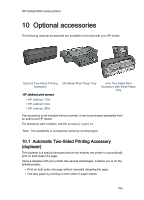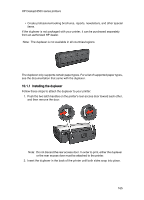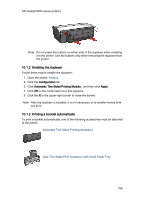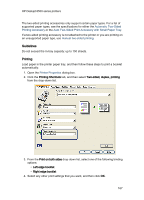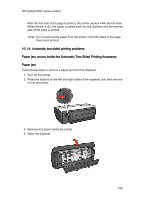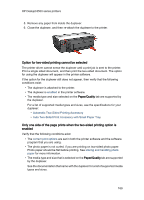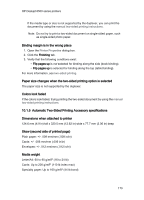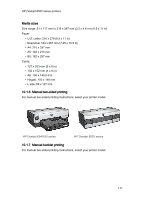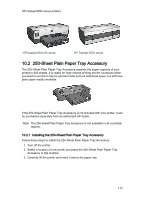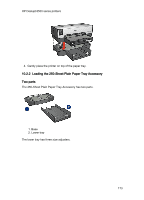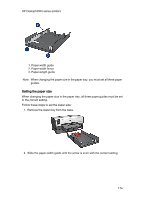HP 6520 HP Deskjet 6500 Printer series - (Windows) User's Guide - Page 169
enabled, Automatic Two-Sided Printing Accessory, Auto Two-Sided Print Accessory with Small Paper - deskjet printer drivers
 |
View all HP 6520 manuals
Add to My Manuals
Save this manual to your list of manuals |
Page 169 highlights
HP Deskjet 6500 series printers 5. Remove any paper from inside the duplexer. 6. Close the duplexer, and then re-attach the duplexer to the printer. Option for two-sided printing cannot be selected The printer driver cannot sense the duplexer until a print job is sent to the printer. Print a single sided document, and then print the two-sided document. The option for using the duplexer will appear in the printer software. If the option for the duplexer still does not appear, then verify that the following conditions exist: • The duplexer is attached to the printer. • The duplexer is enabled in the printer software. • The media type and size selected on the Paper/Quality tab are supported by the duplexer. For a list of supported media types and sizes, see the specifications for your duplexer: • Automatic Two-Sided Printing Accessory • Auto Two-Sided Print Accessory with Small Paper Tray Only one side of the page prints when the two-sided printing option is enabled Verify that the following conditions exist: • The correct print options are set in both the printer software and the software program that you are using. • The photo paper is not curled, if you are printing on two-sided photo paper. Photo paper should be flat before printing. See storing and handling photo paper for more information. • The media type and size that is selected on the Paper/Quality tab are supported by the duplexer. See the documentation that came with the duplexer for a list of supported media types and sizes. 169