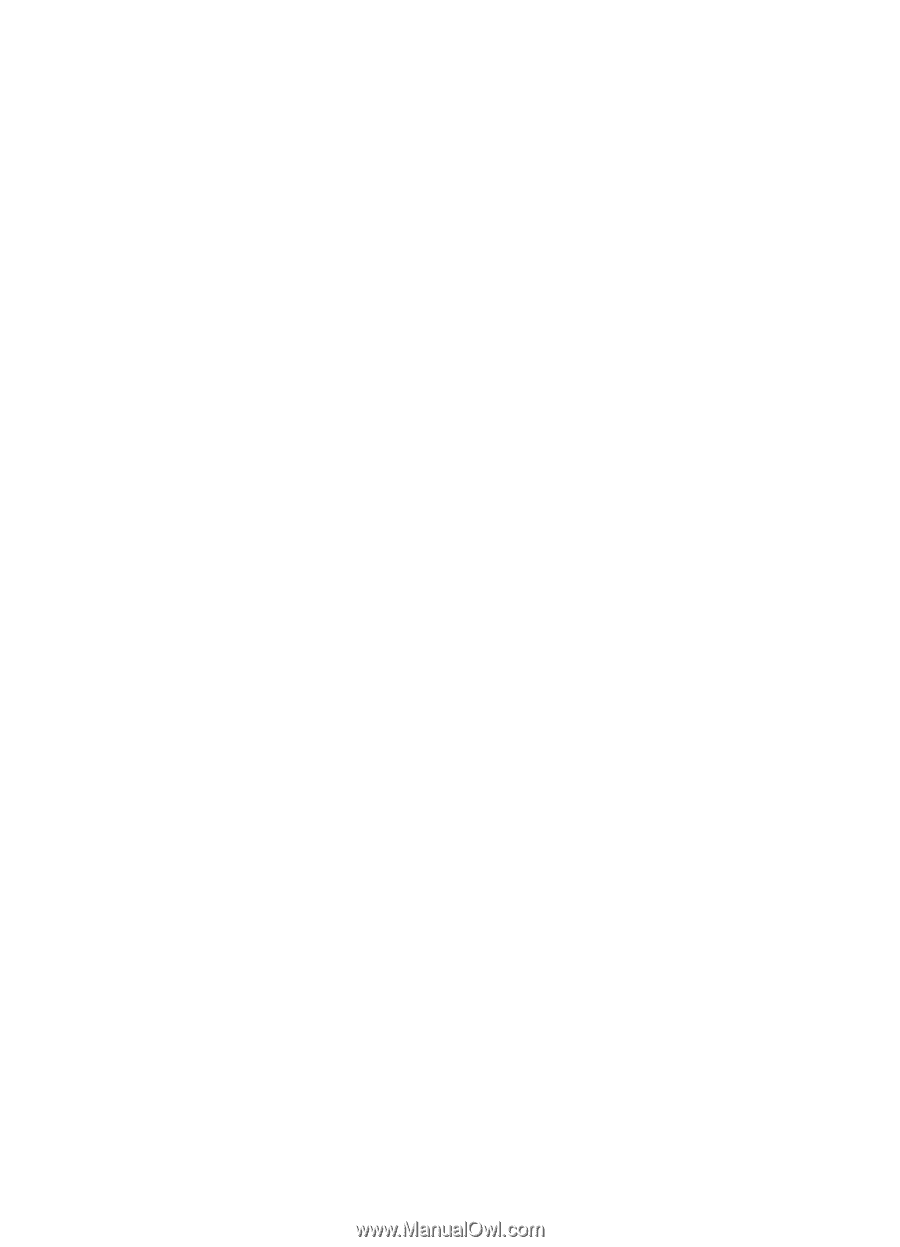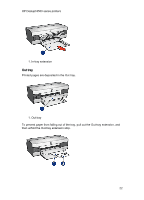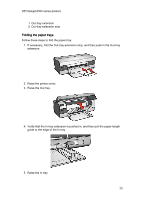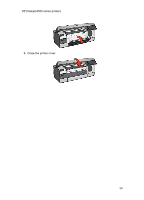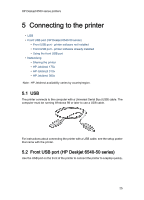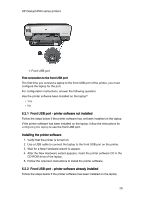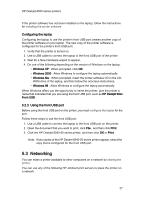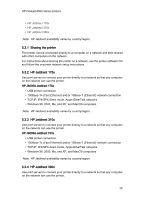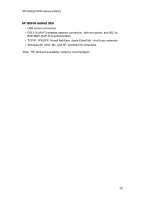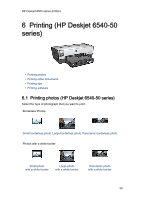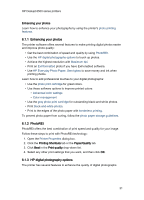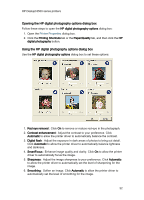HP 6520 HP Deskjet 6500 Printer series - (Windows) User's Guide - Page 27
Networking - windows 7
 |
View all HP 6520 manuals
Add to My Manuals
Save this manual to your list of manuals |
Page 27 highlights
HP Deskjet 6500 series printers If the printer software has not been installed on the laptop, follow the instructions for installing the printer software. Configuring the laptop Configuring the laptop to use the printer's front USB port creates another copy of the printer software on your laptop. The new copy of the printer software is configured for the printer's front USB port. 1. Verify that the printer is turned on. 2. Use a USB cable to connect the laptop to the front USB port of the printer. 3. Wait for a New Hardware wizard to appear. 4. Do one of the following depending on the version of Windows on the laptop: • Windows XP : When prompted, click OK. • Windows 2000 : Allow Windows to configure the laptop automatically. • Windows Me : When prompted, insert the printer software CD in the CD- ROM drive of the laptop, and then follow the onscreen instructions. • Windows 98 : Allow Windows to configure the laptop automatically. When Windows offers you the opportunity to name the printer, give the printer a name that indicates that you are using the front USB port, such as HP Deskjet 65xx Front USB . 5.2.3 Using the front USB port Before using the front USB port on the printer, you must configure the laptop for the port. Follow these steps to use the front USB port: 1. Use a USB cable to connect the laptop to the front USB port on the printer. 2. Open the document that you want to print, click File , and then click Print. 3. Click the HP Deskjet 6540-50 series printer, and then click OK or Print. Note: If two copies of the HP Desket 6540-50 series printer appear, select the copy that is configured for the front USB port. 5.3 Networking You can make a printer available to other computers on a network by sharing the printer. You can use any of the following HP Jetdirect print servers to place the printer on a network. 27