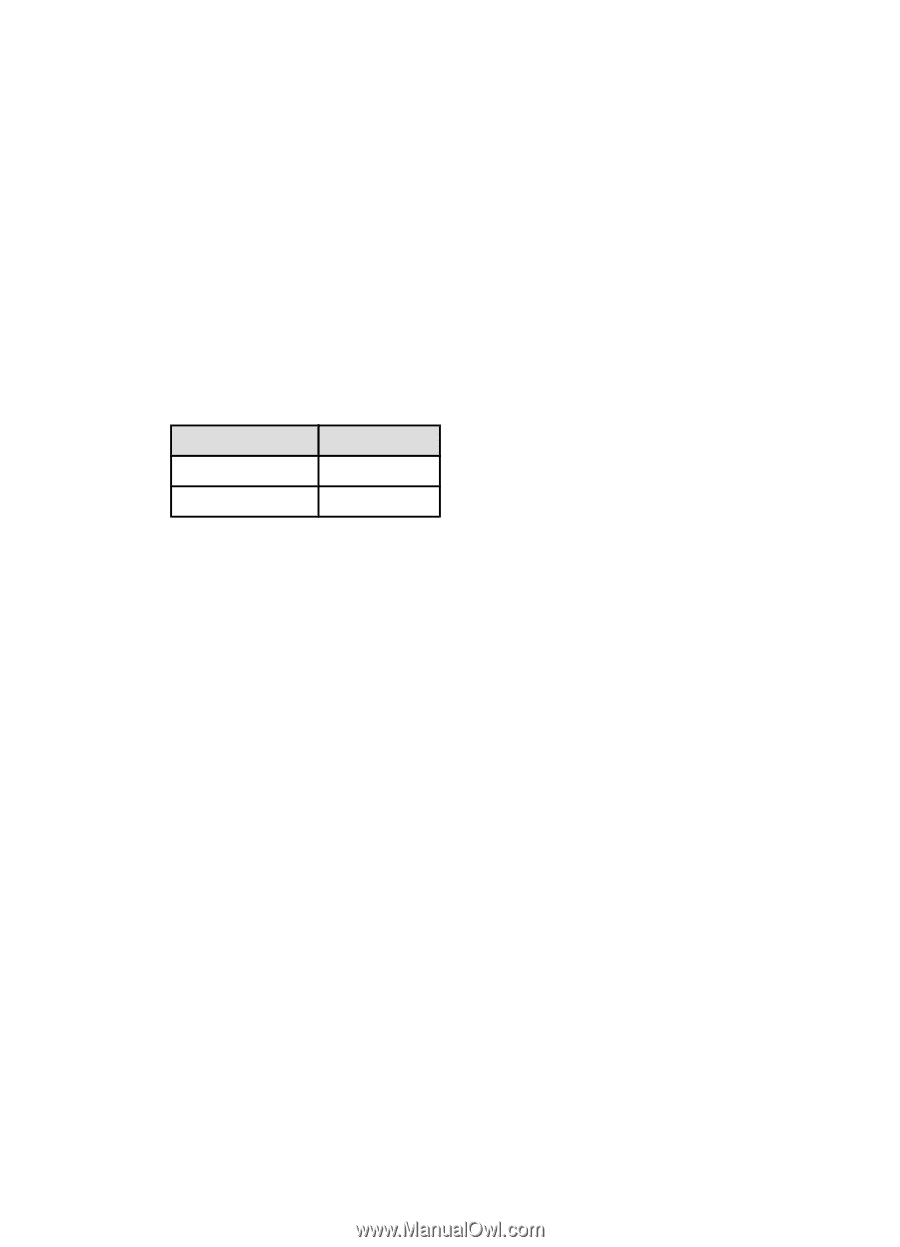HP 6520 HP Deskjet 6500 Printer series - (Windows) User's Guide - Page 79
Using the 250-Sheet Plain Paper Tray Accessory, Printing in grayscale
 |
View all HP 6520 manuals
Add to My Manuals
Save this manual to your list of manuals |
Page 79 highlights
HP Deskjet 6500 series printers 6.3.7 Using the 250-Sheet Plain Paper Tray Accessory If the 250-Sheet Plain Paper Tray Accessory is not installed on the printer, follow the installation steps. Note: The 250-Sheet Plain Paper Tray Accessory is not available in all countries/ regions. Follow these steps to use the 250-Sheet Plain Paper Tray Accessory: 1. Open the Printer Properties dialog box. 2. Click the Printing Shortcuts tab or the Paper/Quality tab. 3. Find the appropriate drop-down list: Tab Drop-down list Printing Shortcuts Paper source Paper/Quality Source is Note: You do not need to set the paper source on both tabs. 4. Select one of the following options in the drop-down list: • Upper tray : prints from the In tray. • Lower tray : prints from the 250-Sheet Plain Paper Tray Accessory. • Upper, then lower : prints from the In tray. If the In tray is empty, the printer prints from the 250-Sheet Plain Paper Tray Accessory. • Lower, then upper : prints from the 250-Sheet Plain Paper Tray Accessory. If the accessory is empty, the printer prints from the In tray. 6.3.8 Printing in grayscale For instructions about printing black-and-white photos, see the black-and-white photo printing page. Follow these steps to print in grayscale: 1. Open the Printer Properties dialog box. 2. Click the Printing Shortcuts tab, and then click either Presentation printing or Fast/economical printing. 3. In the Print in grayscale drop-down list, click one of the following: • High quality : Use this option for high-quality printouts. • Black only : Use this option for fast, economical printing. 4. Select any other print settings that you want, and then click OK. 79