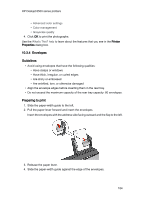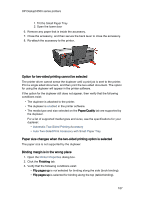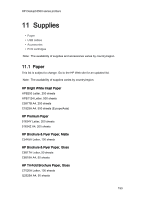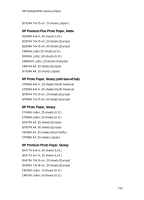HP 6520 HP Deskjet 6500 Printer series - (Windows) User's Guide - Page 188
Auto Two-Sided Print Accessory with Small Paper Tray
 |
View all HP 6520 manuals
Add to My Manuals
Save this manual to your list of manuals |
Page 188 highlights
HP Deskjet 6500 series printers For more information, see two-sided printing. Only one side of the page prints when the two-sided printing option is enabled Verify that the following conditions exist: • The correct print options are set in both the printer software and the software program that you are using. • The photo paper is not curled, if you are printing on two-sided photo paper. Photo paper should be flat before printing. See storing and handling photo paper for more information. • The media type and size that is selected on the Paper/Quality tab are supported by the duplexer. See the documentation that came with the duplexer for a list of supported media types and sizes. If the media type or size is not supported by the duplexer, you can print the document by using the manual two-sided printing instructions. Note: Do not try to print a two-sided document on single-sided paper, such as single-sided photo paper. Colors look faded If the colors look faded, trying printing the two-sided document by using the manual two-sided printing instructions. 10.3.6 Auto Two-Sided Print Accessory with Small Paper Tray specifications Dimensions when attached to printer 219.3 mm (8.63 in) tall x 320.5 mm (12.62 in) wide x 142.1 mm (5.6 in) deep Duplexing specifications For duplexing specifications, including skew, media weight, and media sizes for paper fed into the printer through the printer In tray, see the Automatic Two-Sided Printing Accessory specifications. Small paper tray specifications Media thickness: 7-12 mils Media sizes: 188