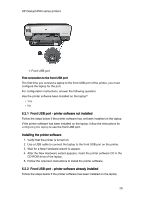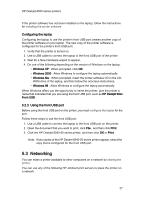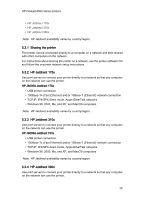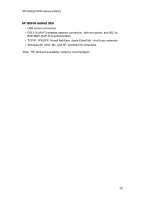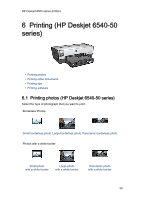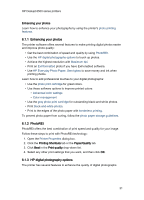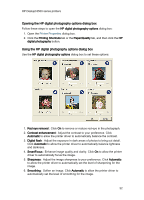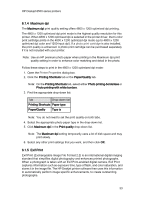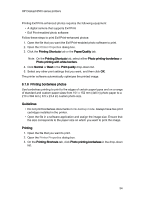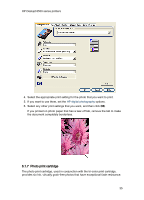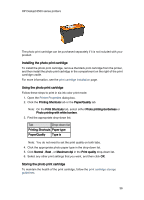HP 6520 HP Deskjet 6500 Printer series - (Windows) User's Guide - Page 31
Enhancing your photos, PhotoREt, HP digital photography options - not printing black
 |
View all HP 6520 manuals
Add to My Manuals
Save this manual to your list of manuals |
Page 31 highlights
HP Deskjet 6500 series printers Enhancing your photos Learn how to enhance your photographs by using the printer's photo printing features. 6.1.1 Enhancing your photos The printer software offers several features to make printing digital photos easier and improve photo quality: • Get the best combination of speed and quality by using PhotoREt. • Use the HP digital photography options to touch up photos. • Achieve the highest resolution with Maximum dpi. • Print an Exif-formatted photo if you have Exif-enabled software. • Use HP Everyday Photo Paper, Semi-gloss to save money and ink when printing photos. Learn how to add professional touches to your digital photographs: • Use the photo print cartridge for great colors. • Use these software options to improve printed colors: • Advanced color settings • Color management • Use the gray photo print cartridge for outstanding black-and-white photos. • Print black-and-white photos. • Print to the edges of the photo paper with borderless printing. To prevent photo paper from curling, follow the photo paper storage guidelines. 6.1.2 PhotoREt PhotoREt offers the best combination of print speed and quality for your image. Follow these steps to print with PhotoREt technology: 1. Open the Printer Properties dialog box. 2. Click the Printing Shortcuts tab or the Paper/Quality tab. 3. Click Best in the Print quality drop-down list. 4. Select any other print settings that you want, and then click OK. 6.1.3 HP digital photography options The printer has several features to enhance the quality of digital photographs. 31