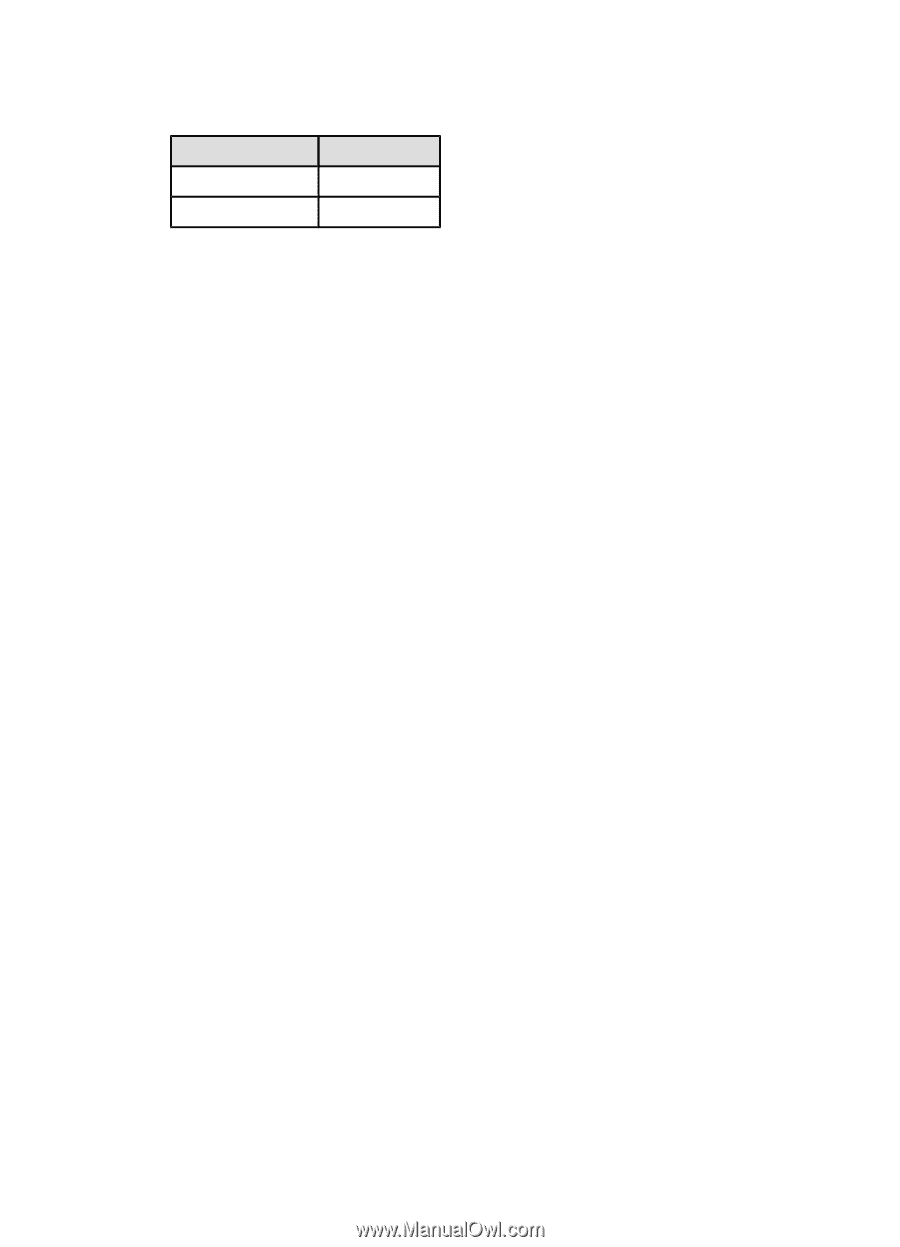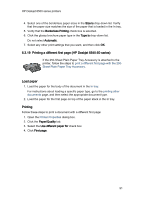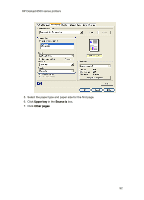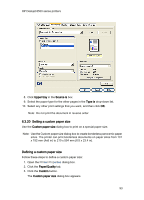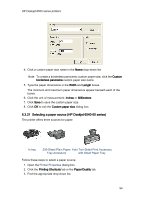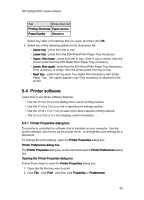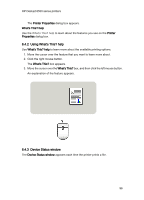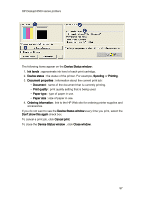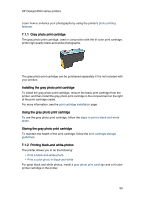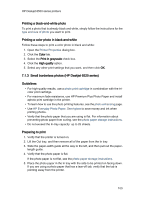HP 6520 HP Deskjet 6500 Printer series - (Windows) User's Guide - Page 95
Printer software - driver
 |
View all HP 6520 manuals
Add to My Manuals
Save this manual to your list of manuals |
Page 95 highlights
HP Deskjet 6500 series printers Tab Drop-down list Printing Shortcuts Paper source Paper/Quality Source is Select any other print settings that you want, and then click OK. 4. Select one of the following options in the drop-down list: • Upper tray : prints from the In tray. • Lower tray : prints from the 250-Sheet Plain Paper Tray Accessory. • Upper, then lower : prints from the In tray. If the In tray is empty, then the printer prints from the 250-Sheet Plain Paper Tray Accessory. • Lower, then upper : prints from the 250-Sheet Plain Paper Tray Accessory. If the accessory is empty, then the printer prints from the In tray. • Rear tray : prints from the Auto Two-Sided Print Accessory with Small Paper Tray. This option appears only if the accessory is attached to the printer. 6.4 Printer software Learn how to use these software features: • Use the Printer Properties dialog box to select printing options. • Use the Printing Shortcuts tab to specify print settings quickly. • Use the What's This? help to learn more about specific printing options. • The Device Status box box displays useful information. 6.4.1 Printer Properties dialog box The printer is controlled by software that is installed on your computer. Use the printer software, also known as the printer driver , to change the print settings for a document. To change the print settings, open the Printer Properties dialog box. Printer Preferences dialog box The Printer Properties dialog box is also referred to as the Printer Preferences dialog box. Opening the Printer Properties dialog box Follow these steps to open the Printer Properties dialog box: 1. Open the file that you want to print. 2. Click File , click Print , and then click Properties or Preferences. 95