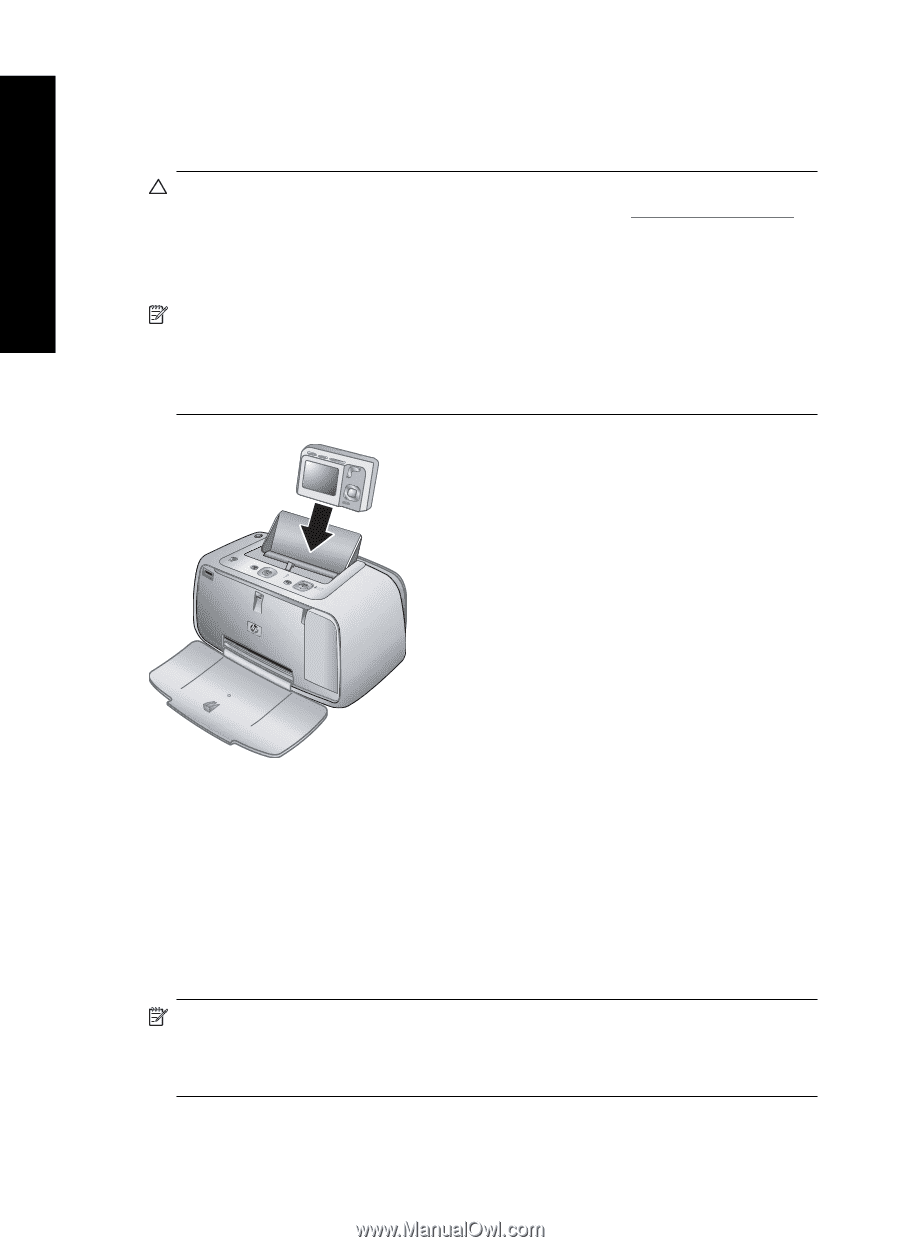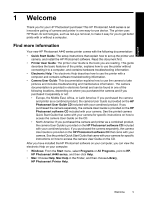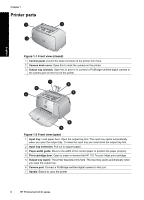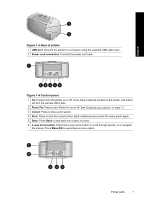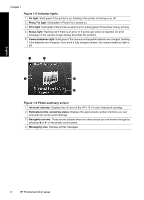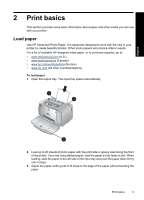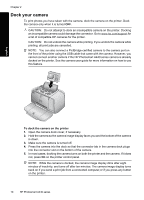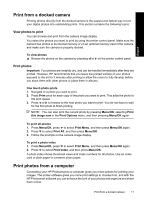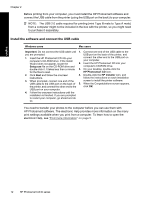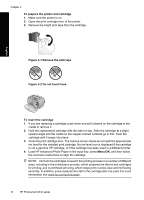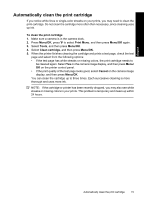HP A440 Basics Guide - Page 10
Dock your camera, To dock the camera on the printer - photosmart camera
 |
UPC - 808736862721
View all HP A440 manuals
Add to My Manuals
Save this manual to your list of manuals |
Page 10 highlights
Chapter 2 Dock your camera To print photos you have taken with the camera, dock the camera on the printer. Dock the camera only when it is turned OFF. CAUTION: Do not attempt to dock an incompatible camera on the printer. Docking an incompatible camera could damage the connector. Go to www.hp.com/support for a list of compatible HP cameras for the printer. CAUTION: Do not undock the camera while printing. If you undock the camera while printing, all print jobs are cancelled. NOTE: You can also connect a PictBridge-certified camera to the camera port on the front of the printer using the USB cable that came with the camera. However, you cannot connect another camera if the HP Photosmart A440 series camera is already docked on the printer. See the camera user guide for more information on how to use this feature. English To dock the camera on the printer 1. Open the camera dock cover, if necessary. 2. Hold the camera so the camera image display faces you and the bottom of the camera is down. 3. Make sure the camera is turned off. 4. Press the camera into the dock so that the connector tab in the camera dock plugs into the connector slot on the bottom of the camera. 5. In most cases, docking the camera turns on both the printer and the camera. If it does not, press On on the printer control panel. NOTE: While the camera is docked, the camera image display dims after eight minutes of inactivity, and turns off after ten minutes. The camera image display turns back on if you send a print job from a connected computer,or if you press any button on the printer. 10 HP Photosmart A440 series