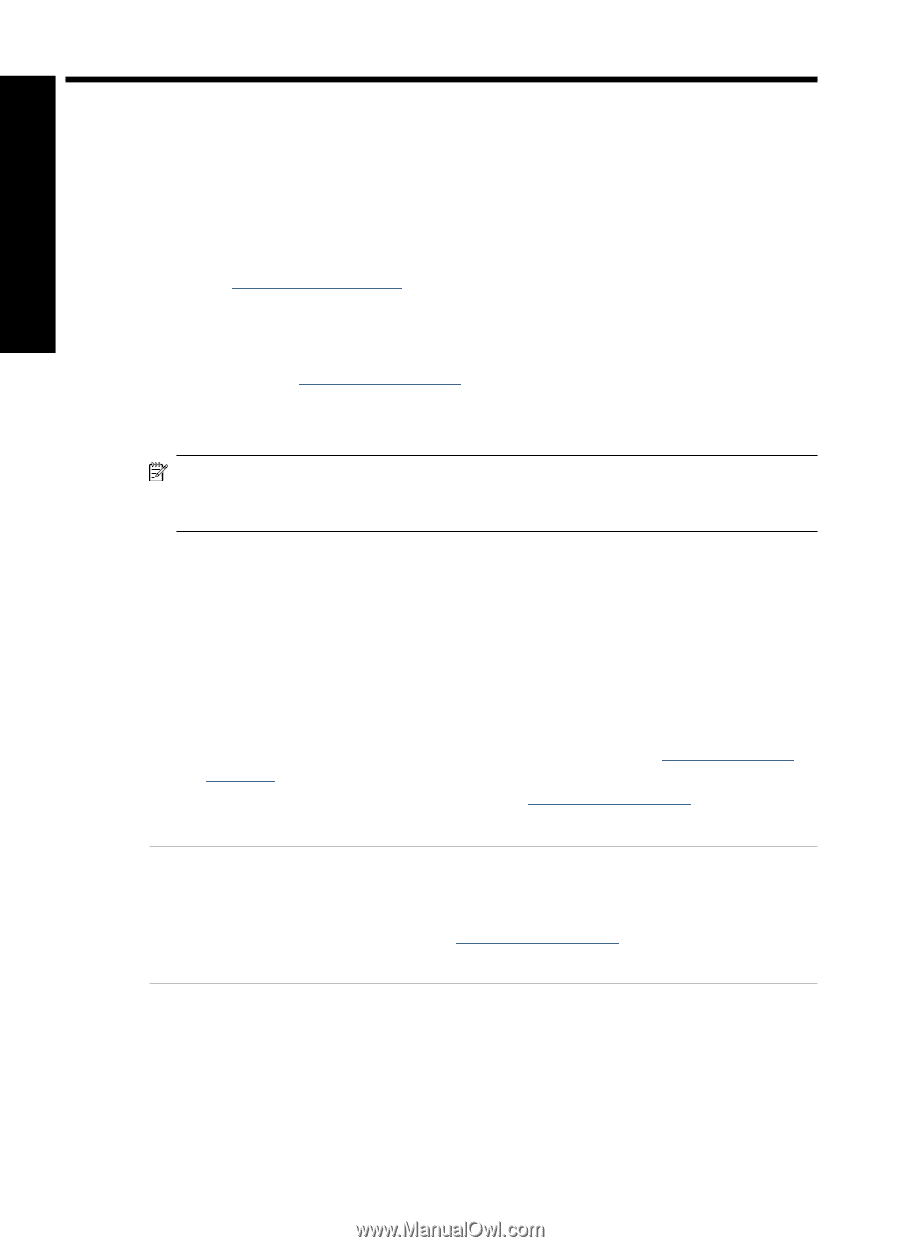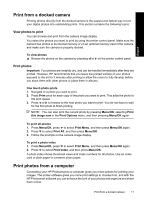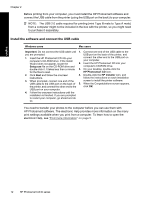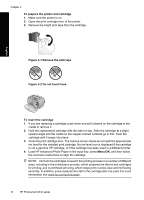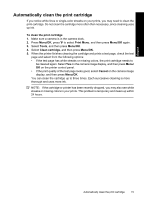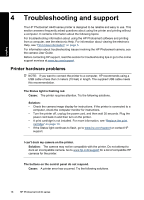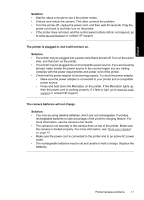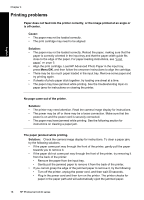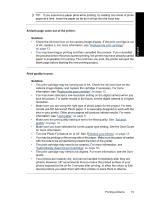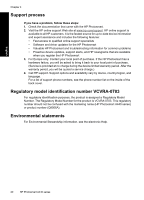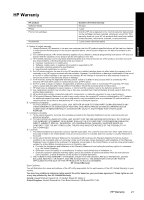HP A440 Basics Guide - Page 16
English: Troubleshooting and support, Printer hardware problems - photosmart power supply
 |
UPC - 808736862721
View all HP A440 manuals
Add to My Manuals
Save this manual to your list of manuals |
Page 16 highlights
English 4 Troubleshooting and support The HP Photosmart A440 series printer is designed to be reliable and easy to use. This section answers frequently asked questions about using the printer and printing without a computer. It contains information about the following topics: For troubleshooting information about using the HP Photosmart software and printing from a computer, see the electronic Help. For information about viewing the electronic Help, see "Find more information" on page 5. For information about troubleshooting issues involving the HP Photosmart camera, see the camera User Guide. Before contacting HP support, read this section for troubleshooting tips or go to the online support services at www.hp.com/support. Printer hardware problems NOTE: If you want to connect the printer to a computer, HP recommends using a USB cable of less than 3 meters (10 feet) in length. The supplied USB cable meets this recommendation. The Status light is flashing red. Cause: The printer requires attention. Try the following solutions. Solution: • Check the camera image display for instructions. If the printer is connected to a computer, check the computer monitor for instructions. • Turn the printer off, unplug the power cord, and then wait 30 seconds. Plug the power cord back in and then turn on the printer. • A print cartridge is not installed. For more information, see "Replace the print cartridge" on page 13. • If the Status light continues to flash, go to www.hp.com/support or contact HP support. I can't dock my camera on the printer. Solution: The camera may not be compatible with the printer. Do not attempt to dock an incompatible camera. Go to www.hp.com/support for a list of compatible HP cameras for the printer. The buttons on the control panel do not respond. Cause: A printer error has occurred. Try the following solutions. 16 HP Photosmart A440 series