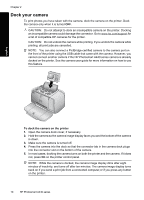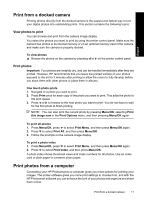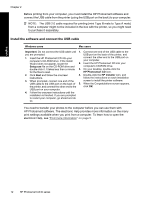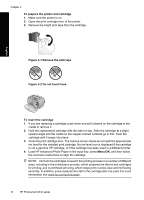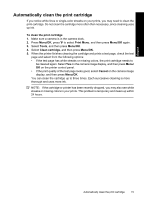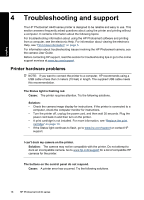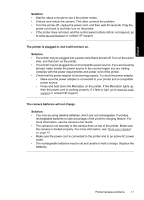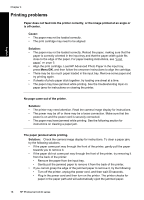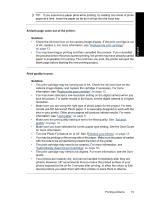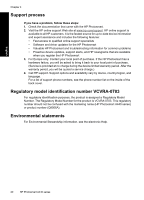HP A440 Basics Guide - Page 15
Automatically clean the print cartridge, If the print quality of the test looks good, select
 |
UPC - 808736862721
View all HP A440 manuals
Add to My Manuals
Save this manual to your list of manuals |
Page 15 highlights
English Automatically clean the print cartridge If you notice white lines or single-color streaks on your prints, you may need to clean the print cartridge. Do not clean the cartridge more often than necessary, since cleaning uses up ink. To clean the print cartridge 1. Make sure a camera is in the camera dock. 2. Press Menu/OK, press to select Print Menu, and then press Menu/OK again. 3. Select Tools, and then press Menu/OK. 4. Select Clean cartridge, and then press Menu/OK. 5. When the printer finishes cleaning the cartridge and prints a test page, check the test page and select from the following options: • If the test page has white streaks or missing colors, the print cartridge needs to be cleaned again. Select Yes on the camera image display, and then press Menu/ OK on the printer control panel. • If the print quality of the test page looks good, select Cancel on the camera image display, and then press Menu/OK. You can clean the cartridge up to three times. Each successive cleaning is more thorough and uses more ink. NOTE: If the cartridge or printer has been recently dropped, you may also see white streaks or missing colors in your prints. This problem is temporary and clears up within 24 hours. Automatically clean the print cartridge 15