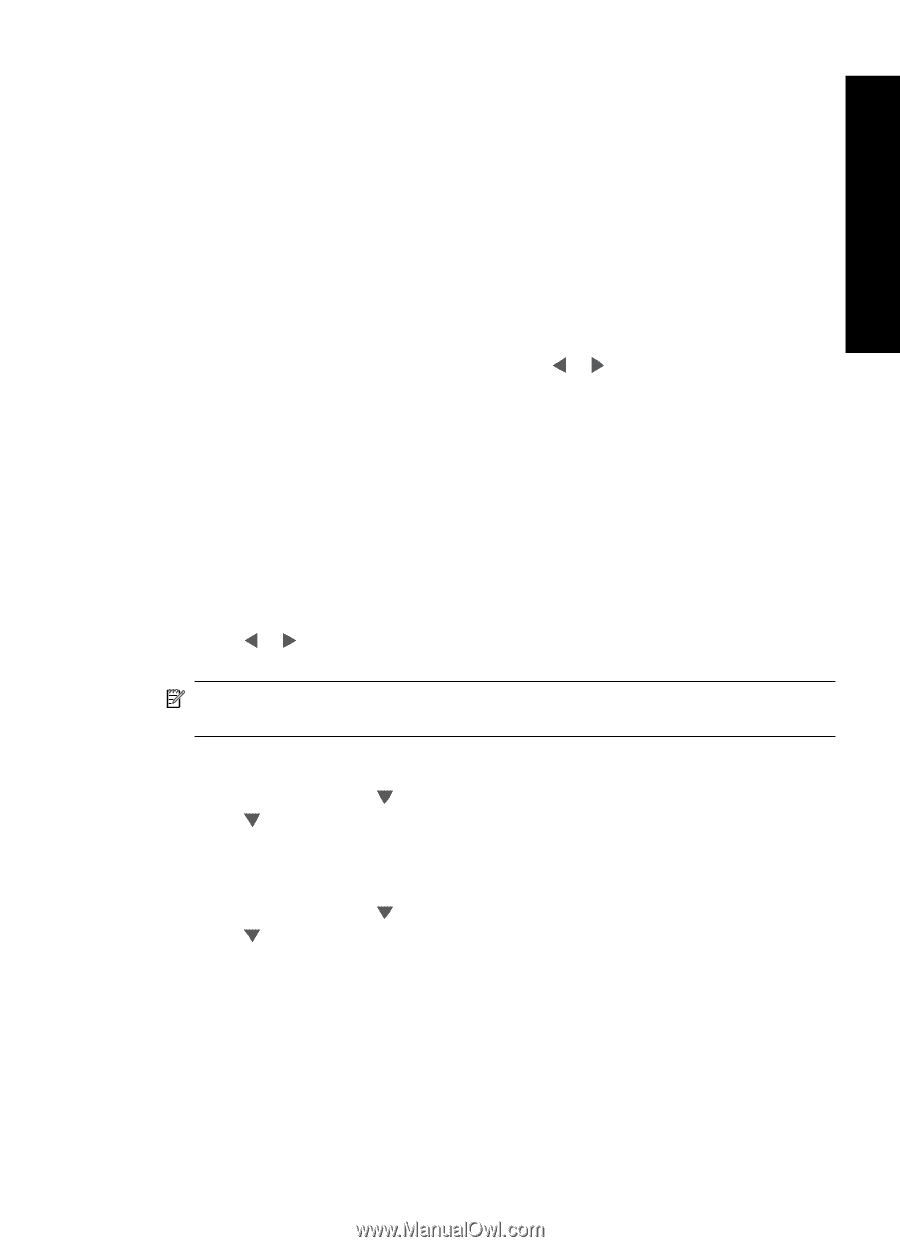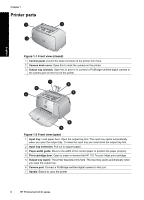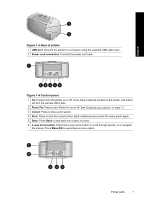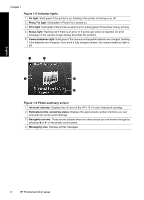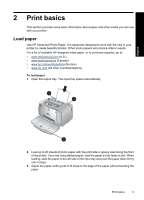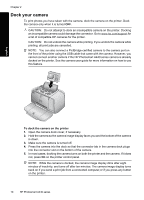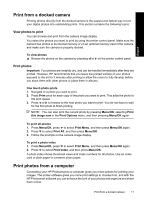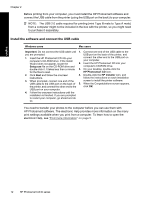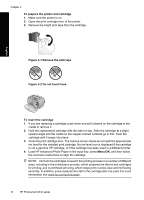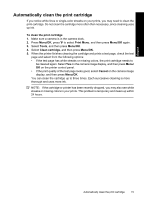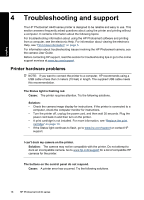HP A440 Basics Guide - Page 11
Print from a docked camera, View photos to print, Print photos, Print photos from a computer - photosmart software
 |
UPC - 808736862721
View all HP A440 manuals
Add to My Manuals
Save this manual to your list of manuals |
Page 11 highlights
English Print from a docked camera Printing photos directly from the docked camera is the easiest and fastest way to turn your digital photos into outstanding prints. This section contains the following topics: View photos to print You can browse and print from the camera image display. You select the photos you want to print by using the printer control panel. Make sure the camera has photos in its internal memory or on an optional memory card in the camera, and make sure the camera is properly docked. To view photos ▲ Browse the photos on the camera by pressing or on the printer control panel. Print photos Important: Your photos are instantly dry, and can be handled immediately after they are printed. However, HP recommends that you leave the printed surface of your photos exposed to the air for 3 minutes after printing to allow the colors to fully develop before you stack them with other photos or place them in albums. One touch photo prints 1. Navigate to a photo you want to print. 2. Press Print once for each copy of the photo you want to print. This adds the photo to the print queue. 3. Press or to browse to the next photo you want to print. You do not have to wait for the first photo to finish printing. NOTE: You can also print the current photo by pressing Menu/OK, selecting Print this image now in the Print Options menu, and then pressing Menu/OK again. To print all photos 1. Press Menu/OK, press to select Print Menu, and then press Menu/OK again. 2. Press to select Print All, and then press Menu/OK. 3. Follow the prompts on the camera image display. To print a photo index 1. Press Menu/OK, press to select Print Menu, and then press Menu/OK again. 2. Press to select Print Index, and then press Menu/OK. A photo index shows thumbnail views and index numbers for all photos. Use an index card or plain paper to conserve photo paper. Print photos from a computer Connecting your HP Photosmart to a computer gives you more options for printing your images. The printer software gives you more print settings to choose from, and with the HP Photosmart software you can enhance the look of your photos and organize and share them online. Print from a docked camera 11