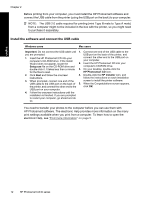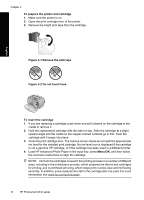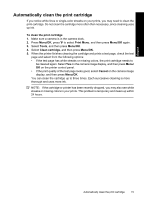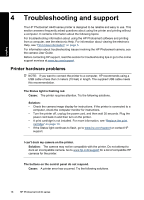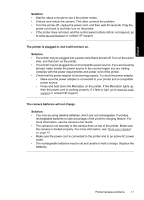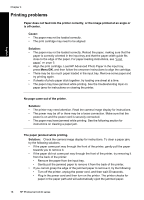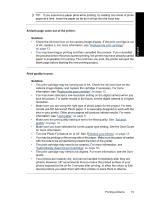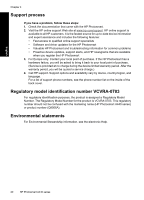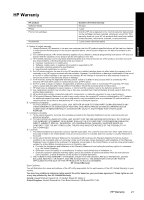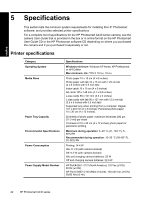HP A440 Basics Guide - Page 17
Solution, The printer is plugged in, but it will not turn on., The camera batteries will not charge. - power cord
 |
UPC - 808736862721
View all HP A440 manuals
Add to My Manuals
Save this manual to your list of manuals |
Page 17 highlights
English Solution: • Wait for about a minute to see if the printer resets. • Undock and redock the camera. This often corrects the problem. • Turn the printer off, unplug the power cord, and then wait 30 seconds. Plug the power cord back in and then turn on the printer. • If the printer does not reset, and the control panel buttons still do not respond, go to www.hp.com/support or contact HP support. The printer is plugged in, but it will not turn on. Solution: • The printer may be plugged into a power strip that is turned off. Turn on the power strip, and then turn on the printer. • The printer may be plugged into an incompatible power source. If you are traveling abroad, make certain the power source in the country/region you are visiting complies with the power requirements and power cord of the printer. • Check that the power adapter is functioning properly. To check the power adapter: • Make sure the power adapter is connected to your printer and a compatible power source. • Press and hold down the On button on the printer. If the On button lights up, then the power cord is working properly. If it fails to light, go to www.hp.com/ support or contact HP support. The camera batteries will not charge. Solution: • You may be using alkaline batteries, which are not rechargeable. Purchase rechargeable batteries to take advantage of the printer's charging feature. For more information, see the camera User Guide. • The camera is not securely in the camera dock on top of the printer. Make sure the camera is docked properly. For more information, see "Dock your camera" on page 10. • Make sure the power cord is connected to the printer and to an active AC power outlet. • The rechargeable batteries may be old and unable to hold a charge. Replace the batteries. Printer hardware problems 17