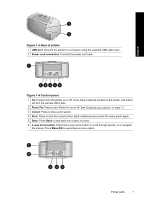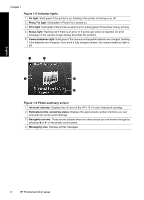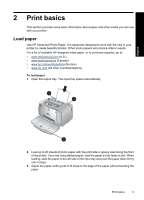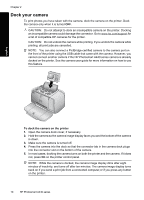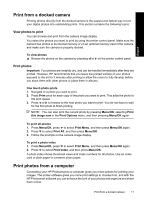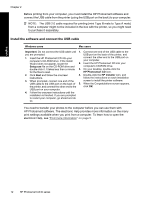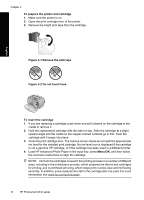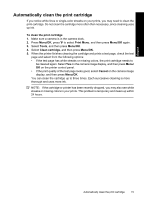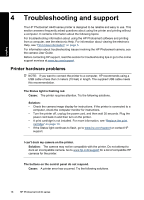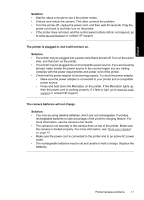HP A440 Basics Guide - Page 12
Install the software and connect the USB cable, Windows users, Mac users, Important, Setup.exe - series
 |
UPC - 808736862721
View all HP A440 manuals
Add to My Manuals
Save this manual to your list of manuals |
Page 12 highlights
English Chapter 2 Before printing from your computer, you must install the HP Photosmart software and connect the USB cable from the printer (using the USB port on the back) to your computer. NOTE: The USB 2.0 cable required for printing (mini Type B male to Type A male) from a computer might not be included in the box with the printer, so you might need to purchase it separately. Install the software and connect the USB cable Windows users Mac users Important: Do not connect the USB cable until 1. Connect one end of the USB cable to the you are prompted. USB port on the back of the printer, and 1. Insert the HP Photosmart CD into your computer's CD-ROM drive. If the Install Wizard does not appear, locate the Setup.exe file on the CD-ROM drive and double-click it. It takes less than a minute for the files to load. connect the other end to the USB port on your computer. 2. Insert the HP Photosmart CD into your computer's CD-ROM drive. 3. On your desktop, double-click the HP Photosmart CD icon. 2. Click Next and follow the onscreen 4. Double-click the HP Installer icon, and instructions. follow the instructions on each installation 3. When prompted, connect one end of the screen to install the printer software. USB cable to the USB port on the back of 5. When the Congratulations screen appears, the printer, and connect the other end to the click OK. USB port on your computer. 4. Follow the onscreen instructions until the installation is finished. If you are prompted to restart your computer, go ahead and do so. You need to transfer your photos to the computer before you can use them with HP Photosmart software. The electronic Help provides more information on the many print settings available when you print from a computer. To learn how to open the electronic Help, see "Find more information" on page 5. 12 HP Photosmart A440 series