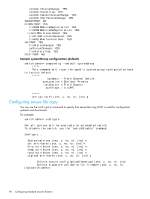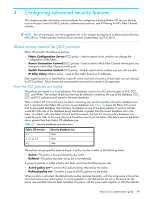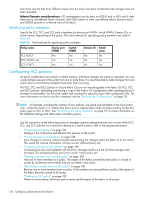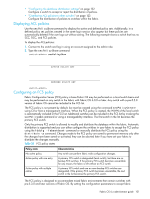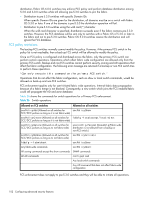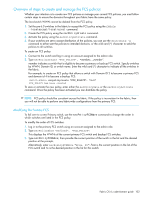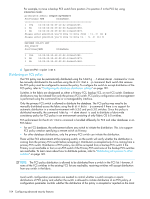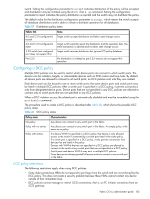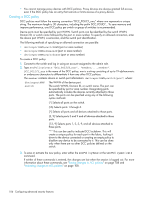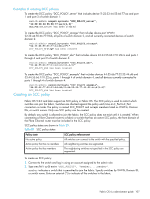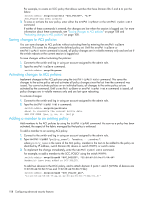HP AE370A HP StorageWorks Fabric OS 6.x administrator guide (5697-7344, March - Page 103
Overview of steps to create and manage the FCS policies, Modifying the Primary FCS
 |
UPC - 882780362611
View all HP AE370A manuals
Add to My Manuals
Save this manual to your list of manuals |
Page 103 highlights
Overview of steps to create and manage the FCS policies Whether your intention is to create new FCS policies or manage your current FCS policies, you must follow certain steps to ensure the domains throughout your fabric have the same policy. The local-switch WWN cannot be deleted from the FCS policy. 1. Set the pre-6.0 switches in the fabric to accept the FCS policy using the fddcfg --localaccept/localreject command. 2. Create the FCS policy using the secPolicyCreate command. 3. Activate the policy using the secPolicyActivate command. 4. If your switches are set to accept distribution of the policies, you can use the distribute -p command to either sent the policies to intended domains, or the wild card (*) character to send the policies to all switches. To create an FCS policy: 1. Connect to the switch and log in using an account assigned to the admin role. 2. Type secPolicyCreate "FCS_POLICY", "member;...;member". member indicates a switch that is eligible to become a primary or back-up FCS switch. Specify switches by WWN, Domain ID, or switch name. Enter the wild card (*) character to indicate all the switches in the fabric. For example, to create an FCS policy that allows a switch with Domain ID 2 to become a primary FCS and domain id 4 to become a backup FCS: switch:admin> secpolicycreate "FCS_POLICY", "2;4" FCS_POLICY has been created To save or activate the new policy, enter either the secPolicySave or the secPolicyActivate command. Once the policy has been activated you can distribute the policy. NOTE: FCS policy should be consistent across the fabric. If the policy is inconsistent in the fabric, then you will not be able to perform any fabric-wide configurations from the primary FCS. Modifying the Primary FCS To fail over to a new Primary switch, use the secPolicyFCSMove command to change the order in which switches are listed in the FCS policy. To modify the order of FCS switches: 1. Log in to the primary FCS switch using an account assigned to the admin role. 2. Type secPolicyShow "Defined", "FCS_POLICY". This displays the WWNs of the current primary FCS switch and backup FCS switches. 3. Type secPolicyFCSMove; then provide the current position of the switch in the list and the desired position at the prompts. Alternatively, enter secPolicyFCSMove "From, To". From is the current position in the list of the FCS switch and To is the desired position in the list for this switch. Fabric OS 6.x administrator guide 103