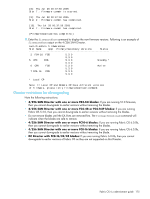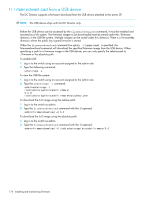HP AE370A HP StorageWorks Fabric OS 6.x administrator guide (5697-7344, March - Page 171
Downloading firmware to a Director
 |
UPC - 882780362611
View all HP AE370A manuals
Add to My Manuals
Save this manual to your list of manuals |
Page 171 highlights
Network protocol Password Specify the file transfer protocol used to download the firmware from the file server. Valid values are FTP and SCP. The Values are not case-sensitive. If "-p" is not specified, firmwareDownload will determine the protocol automatically by checking the config.security parameter on the switch. Enter the password for the server. This operand can be omitted if firmware is accessible through a local directory, or if no password is required by the FTP or SCP server. This operand is required when accessing an SSH server. 8. At the "Do you want to continue [y/n]" prompt, enter y. 9. After the HA reboot, connect to the switch and log in again as admin. 10. If you want snapshots of the upgrade progress, use a separate session and enter the firmwareDownloaStatus command to monitor the firmware download. 11. After the firmware commit is completed, which takes several minutes, enter the firmwareShow command to display the firmware level of both partitions. Stealth200E:admin> firmwareDownload Server Name or IP Address: 192.168.126.115 User Name: userfoo File Name: /userfoo/firmware/5.3.0 Network Protocol(1-auto-select, 2-FTP, 3-SCP) [1]: 2 Password: Checking system settings for firmwareDownload... Trying address-->AF_INET IP: 192.168.126.115, flags : 2 System settings check passed. You can run firmwaredownloadstatus to get the status of this command. This command will cause a warm/non-disruptive boot on the switch, but will require that existing telnet or SSH sessions be restarted. Do you want to continue [Y]: y Firmware is being downloaded to the switch. This step may take up to 30 minutes. Downloading firmware to a Director You can download firmware to the HP StorageWorks 4/256 SAN Director and DC Director without disrupting the overall fabric if the two CP blades are installed and fully synchronized. Use the haShow command to verify that the CPs are synchronized prior to beginning the firmware download process. If only one CP blade is inserted or powered on, you can run firmwareDownload -s to upgrade the CP. If the CPs are not in sync, you can run firmwareDownload -s on each of the CPs to upgrade them. These operations will be disruptive. Or if the CPs are not in sync, run the haSyncStart command. If the problem persists, review "Troubleshooting firmwareDownload" on page 183. If the troubleshooting information fails to help resolve the issue, contact HP. During the upgrade process, the Director fails over to its standby CP blade and the IP addresses for the logical switches move to that CP blade's Ethernet port. This may cause informational ARP address reassignment messages to appear on other switches in the fabric. This is normal behavior, because the association between the IP addresses and MAC addresses has changed. TIP: To successfully download firmware, you must have an active Ethernet connection on each of the CPs. Fabric OS 6.x administrator guide 171