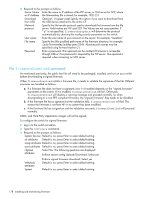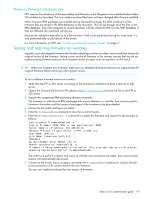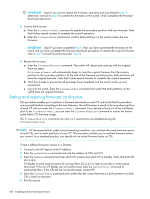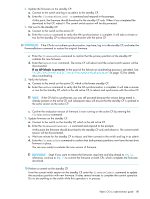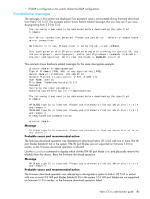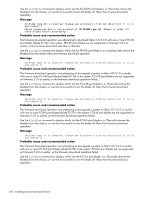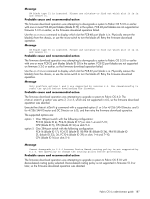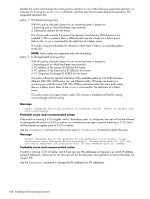HP AE370A HP StorageWorks Fabric OS 6.x administrator guide (5697-7344, March - Page 183
Validating firmwareDownload
 |
UPC - 882780362611
View all HP AE370A manuals
Add to My Manuals
Save this manual to your list of manuals |
Page 183 highlights
Validating firmwareDownload Validate the firmware download by running the following commands: firmwareShow, firmwareDownloadStatus, nsShow, nsAllShow, and fabricShow. NOTE: When you prepared for the firmware download earlier, you issued either the supportShow or supportSave command. Although you can issue the command again and compare the output from before and after, it may take up to 30 minutes for the command to execute. To save time, it is recommended that you use the commands listed below, which are all subsets of the supportSave output. All of the connected servers, storage, and switches should be present in the output of these commands. If there is a discrepancy, it is possible that a device or switch cannot connect to the fabric and further troubleshooting is necessary. firmwareShow Displays the current firmware level on the switch. For directors, this command displays the firmware loaded on both partitions (primary and secondary) for both CPs and AP blades. HP recommends that you maintain the same firmware level on both partitions of each CP within the Director. firmwareDownloadStatus Displays an event log that records the progress and status of events during the firmwareDownload. The event log is created by the current firmwareDownload command and is kept until another firmwareDownload command is issued. There is a timestamp associated with each event. When downloading Fabric OS, the event logs in the two CPs are synchronized. This command can be run from either CP. nsShow Displays all devices directly connected to the switch that have logged into the name server. Make sure the number of attached devices after the firmware download is exactly the same as the number of attached devices prior to the firmware download. nsAllShow Displays all connected devices to a fabric. Make sure the number of attached devices after the firmware download is exactly the same as the number of attached devices prior to the firmware download. fabricShow Displays all switches in a fabric. Make sure the number of switches in the fabric after the firmware download is exactly the same as the number of attached devices prior to the firmware download. You cannot perform a firmware downgrade from Fabric OS 5.2.0 or later if administrative domains are configured in the fabric. See "Managing administrative domains" on page 21 for details. When the primary and secondary CPs in a 4/256 SAN Director are running pre-Fabric OS 5.2.0 and are in HA-Sync, and if firmware is downloaded to upgrade only one CP (using the firmwareDownload -s option), then that CP will run in an AD-unaware mode (AD creation operations will fail and the local switch will appear as an AD-unaware switch in the fabric). If primary and secondary CPs are running Fabric OS 5.2.0 or later and if ADs are configured, any attempt to downgrade one or both CPs to a pre-Fabric OS 5.1.0 version will fail. See "Troubleshooting firmwareDownload" on page 183 for exception cases and associated error messages generated from the preinstallaton check. Fabric OS 6.x administrator guide 183