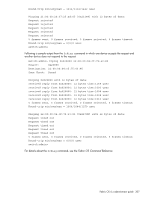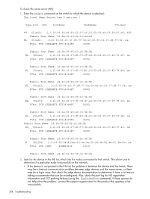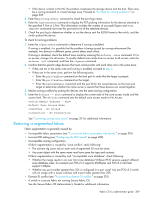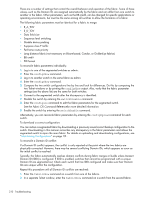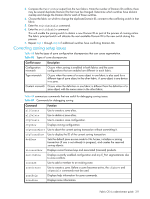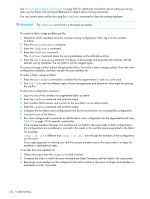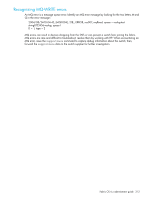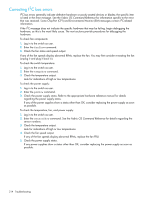HP AE370A HP StorageWorks Fabric OS 6.x administrator guide (5697-7344, March - Page 310
Administering Advanced Zoning, Table 68, on for specific commands.
 |
UPC - 882780362611
View all HP AE370A manuals
Add to My Manuals
Save this manual to your list of manuals |
Page 310 highlights
See "Administering Advanced Zoning" on page 403 for additional information about setting up zoning. Also, see the Fabric OS Command Reference for details about zoning commands. You can correct zone conflicts by using the cfgClear command to clear the zoning database. IMPORTANT: The cfgClear command is a disruptive procedure. To correct a fabric merge problem quickly: 1. Determine which switch(es) have the incorrect zoning configuration; then, log in to the switches as admin. 2. Enter the switchDisable command. 3. Enter the cfgDisable command. 4. Enter the cfgClear command. The cfgClear command clears the zoning database on the affected switches. 5. Enter the switchEnable command. This forces a zone merge and populates the switches with the desired zoning database. The two fabrics will be merged again. To correct a merge conflict without disrupting the fabric, first verify a fabric merge problem, then edit zone configuration members, and then reorder the zone member list. To verify a fabric merge problem: 1. Enter the switchShow command to validate that the segmentation is due to a zone issue. 2. See Table 68 to view the different types of zone discrepancies and determine what might be causing the conflict. To edit zone configuration members: 1. Log in to one of the switches in a segmented fabric as admin. 2. Enter the cfgShow command and print the output. 3. Start another Telnet session and connect to the next fabric as an administrator. 4. Enter the cfgShow command and print the output. 5. Compare the two fabric zone configurations line by line and look for an incompatible configuration. 6. Connect to one of the fabrics. 7. Run zone configure edit commands to edit the fabric zone configuration for the segmented switch (see Table 69 on page 311 for specific commands). If the zoneset members between two switches are not listed in the same order in both configurations, the configurations are considered a mismatch; this results in the switches being segmented in the fabric. For example: [cfg1 = z1; z2] is different from [cfg1 = z2; z1], even though the members of the configuration are the same. One simple approach to making sure that the zoneset members are in the same order is to keep the members in alphabetical order. To reorder the zone member list: 1. Obtain the output from the cfgShow for both switches. 2. Compare the order in which the zone members are listed. Members must be listed in the same order. 3. Rearrange zone members so the configuration for both switches is the same. Arrange zone members in alphabetical order, if possible. 312 Troubleshooting