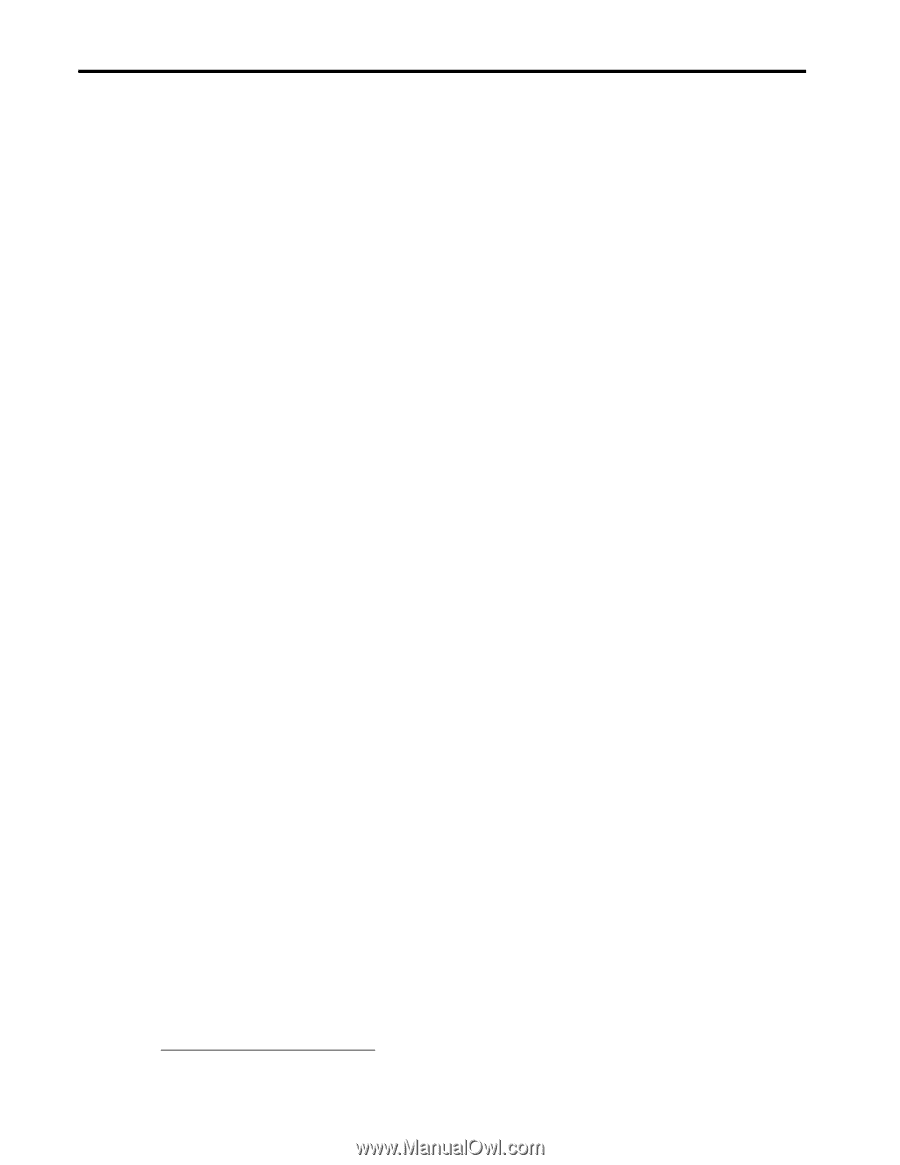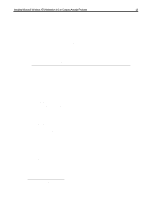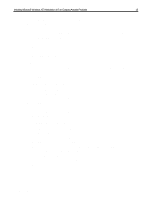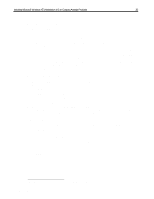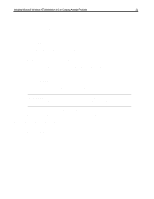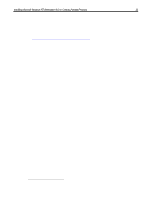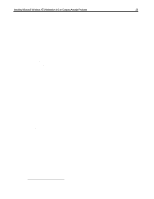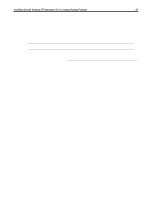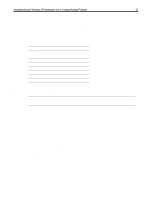HP Armada 7300 Installing Microsoft Windows NT Workstation 4.0 on Compaq Armad - Page 20
Installing the ESS Audio Rack 32 Driver, Installing the Insight Management Agents, Installing Power
 |
View all HP Armada 7300 manuals
Add to My Manuals
Save this manual to your list of manuals |
Page 20 highlights
Installing Microsoft Windows NT Workstation 4.0 on Compaq Armada Products 20 Installing the ESS Audio Rack 32 Driver 1. Double-click SETUP in the directory where Audiorac.32 was extracted to from the SoftPaq. 2. Click Next on the 'Welcome' screen. 3. The 'Choose Destination Location' dialog box appears. a. Click Next to install the AudioRack32 in the default directory or Browse to choose a different directory. b. When you are done click OK, or Cancel to return to the Choose Destination Location dialog box. c. If the directory you designate doesn't exist, you are asked to confirm your selection. Click YES to proceed or NO to go back and enter a new destination directory. 4. Once you have chosen the default directory or entered a directory of your own choosing, the Setup program installs the AudioRack32. Click OK. 5. Click OK again to restart the computer. Installing the Insight Management Agents 1. Double-click SETUP in the directory where the Insight Management Agents where extracted to from the SoftPaq. 2. Click Next. 3. Click OK when prompted for Disk 2. 4. Click Next from the DMI dialog box. 5. Click Next to confirm the destination directory. 6. When the program finishes, highlight YES and click Finish to restart the computer. You are shown the IM Agents Help File the next time the unit is rebooted and you log on. The file may be closed by clicking on the 'X' in the upper right-hand corner of the window. Installing Power Management12 1. Double-click SETUP in the directory where Power Management was extracted from the SoftPaq. 2. Click Finish to restart the computer. Installing the Programmable Keys 1. Double-click SETUP in the directory where the Programmable Keys were extracted to from the SoftPaq. 2. Click Next from the 'Welcome' screen. 3. Click OK. 4. Click 'Yes, I want to restart my computer now.' 5. Click OK to restart the computer. 12 WinNT Powercon must be installed prior to installing PCMCIA CardWare. Document number PRT009A1098