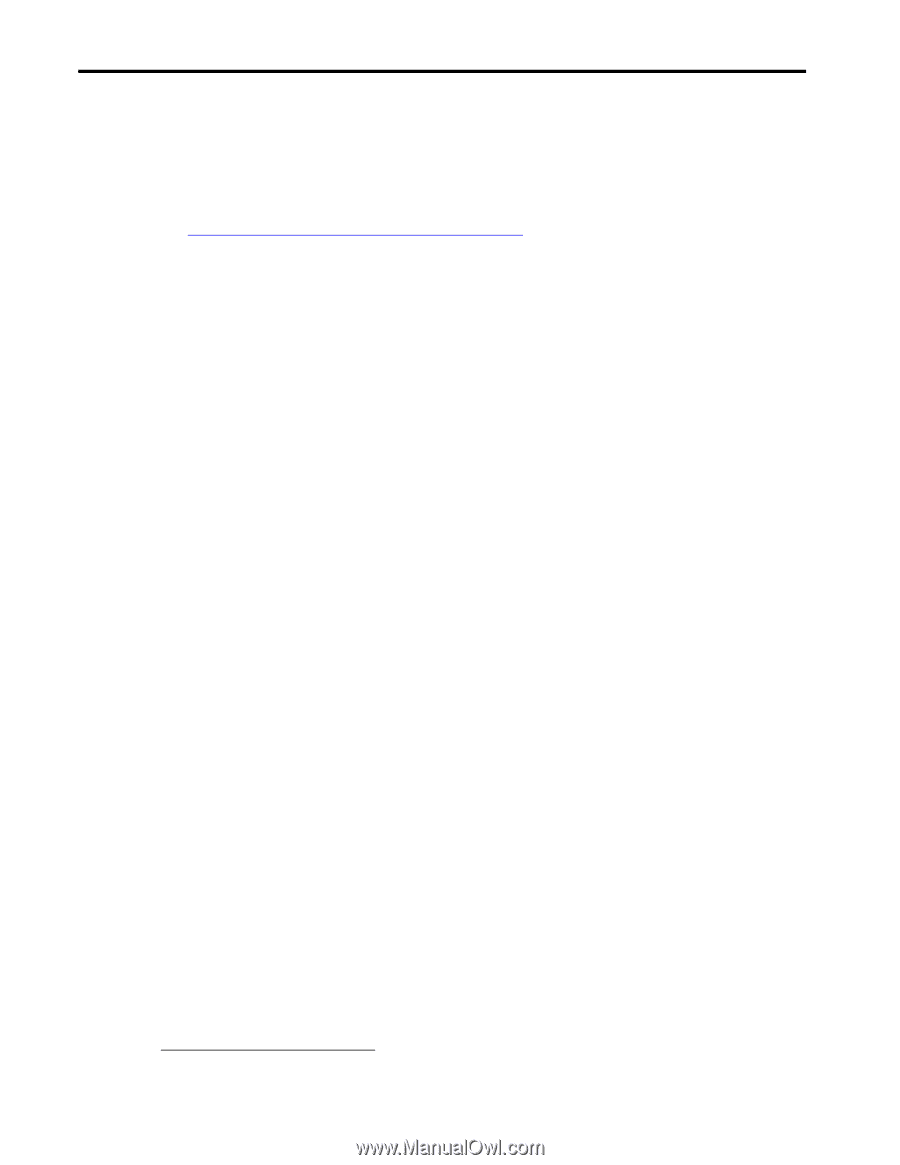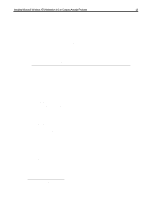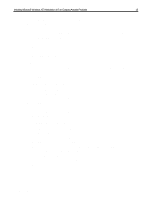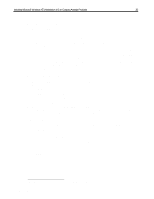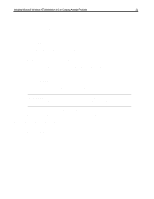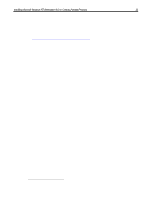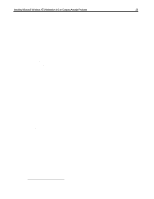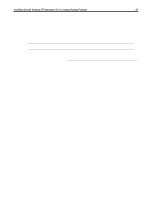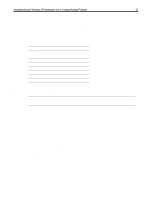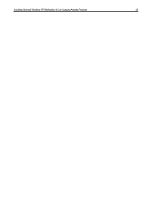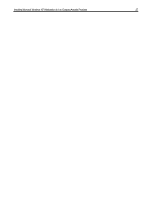HP Armada 7300 Installing Microsoft Windows NT Workstation 4.0 on Compaq Armad - Page 22
Appendix 1: Downloading Software from, the Compaq Website
 |
View all HP Armada 7300 manuals
Add to My Manuals
Save this manual to your list of manuals |
Page 22 highlights
Installing Microsoft Windows NT Workstation 4.0 on Compaq Armada Products 22 Appendix 1: Downloading Software from the Compaq Website 1. The base URL for all Compaq Portables software is www.compaq.com/support/files/portables/us/index.html. Enter this location into the browser of your choice. 2. You are presented three drop-down dialog boxes for Family, Model, and Operating System. Fill in each box as appropriate and click Locate. a. Family - which series of Armada are you trying to find software for; e.g. Armada 7700, Armada 4200, etc. b. Model - the specific portable; e.g. 42XX where XX represents the last two digits - as in 42100 or 4220. For the 7800 Armada series, it is in the form of XXXX/Z/XXXX/Z/Z/Z - e.g. 6266/T/5000/D/M/1. See the bottom of your portable to obtain the proper model number. c. Operating system - in this case "Windows NT Workstation 4.0" 3. A list of currently available files is displayed. Click on each sub-bulleted item to display information on that particular deliverable. 4. Click Download.13 5. Place all of the files into a common directory so that they may be extracted for use in the scripts. A common directory used is C:\~COMPAQ. See Appendix 2 for instructions on using the SoftPaq utility. 13 Consult your browser's help for instructions on how to download files if necessary. Document number PRT009A1098