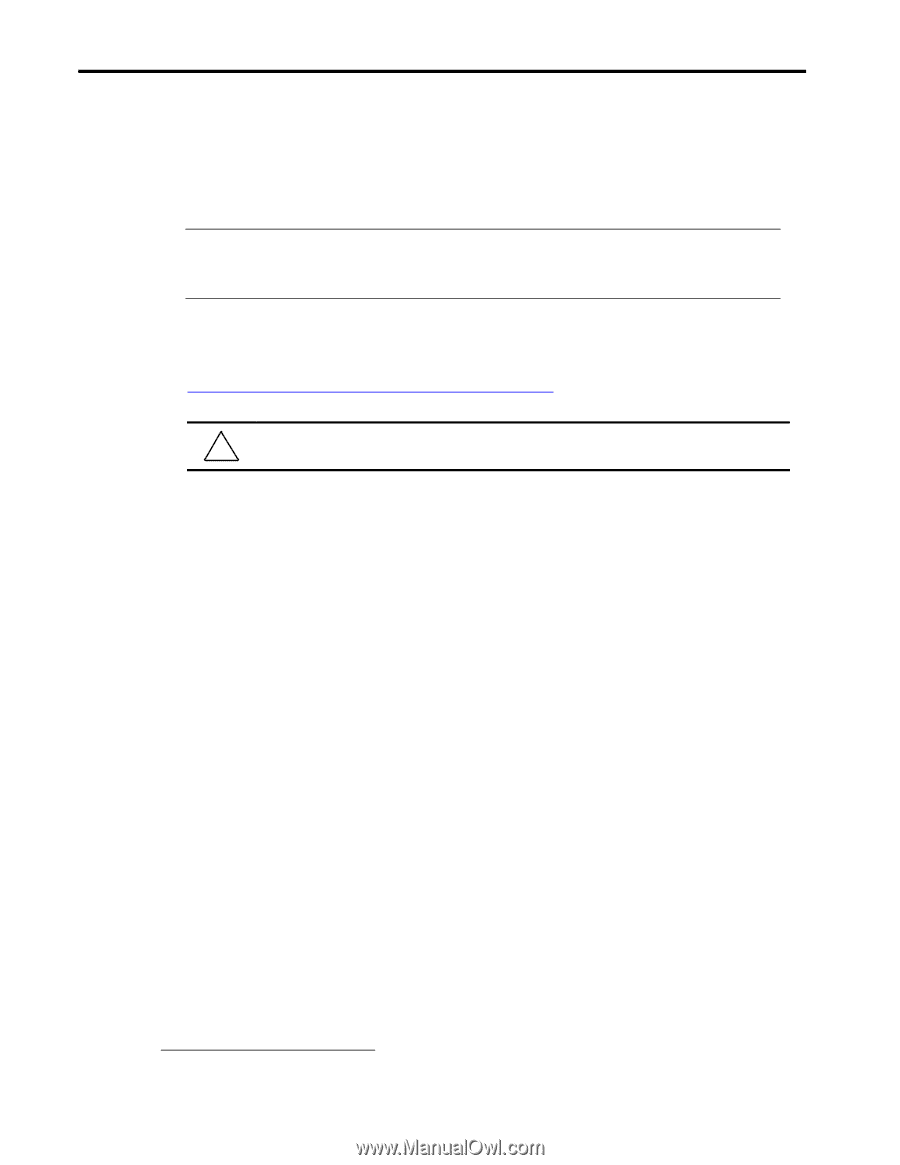HP Armada 7300 Installing Microsoft Windows NT Workstation 4.0 on Compaq Armad - Page 5
Installation Scripts - manual
 |
View all HP Armada 7300 manuals
Add to My Manuals
Save this manual to your list of manuals |
Page 5 highlights
Installing Microsoft Windows NT Workstation 4.0 on Compaq Armada Products 5 Installation Scripts NTW Installation - Armada 1500, 4100, & 4200 Families NOTE: Make sure that the system is undocked (Standalone) and there are no PC Cards in the PCMCIA slots when installing the operating system. 1 1. Prior to installing Windows NTW, the original operating system should be removed from the system. To remove the original operating system, boot the system with an MS-DOS v6.22 Boot Disk. Next, delete the all DOS partitions using the FDISK utility. If you are unsure how to use the FDISK program, refer to the Microsoft KB article Q76802 for instructions. This article may be found online at http://support.microsoft.com/support/kb/articles/q76/8/02.asp. CAUTION: Do not delete the Non-DOS partition that contains Compaq Diagnostics and Setup/P. 2. Restart the system with the first NTW Setup Disk inserted into the diskette drive and the NTW CD inserted into the CD-ROM drive. Windows NTW reads the entire contents of the first disk into memory and prompts you for the second NTW setup disk. 3. Insert Setup Disk Two per the instructions and press Enter. The 'Welcome to Setup' screen is displayed. 4. Press Enter. The next screen describes how Setup automatically detects the computer's standard controllers. 5. Press Enter. You are prompted for NTW Setup Disk Three. 6. Insert disk three into the drive and press Enter to continue. You are informed that an IDE CD-ROM (ATAPI 1.2)/PCI IDE Controller has been found. 7. Press Enter. The Windows NTW Licensing Agreement displays. 8. Read through the agreement by pressing PgDn, then press F8 to agree to accept the terms of the Licensing Agreement. Setup displays any hardware that is detected. 9. Press Enter to display a list of hard drive partitions upon which to install the operating system. If you are not familiar with hard drive partitioning schemes, see the File Systems and their use on Compaq Armada Portable Products white paper. For additional information, see Chapter 5 of your Windows NT Workstation manual, "Beginning Installation." 10. Select the 2nd option, Unpartitioned space, and press Enter. 1 See Appendix 5, "Docking for the First Time" for information on docking your Armada Portable for the first time. Document number PRT009A1098