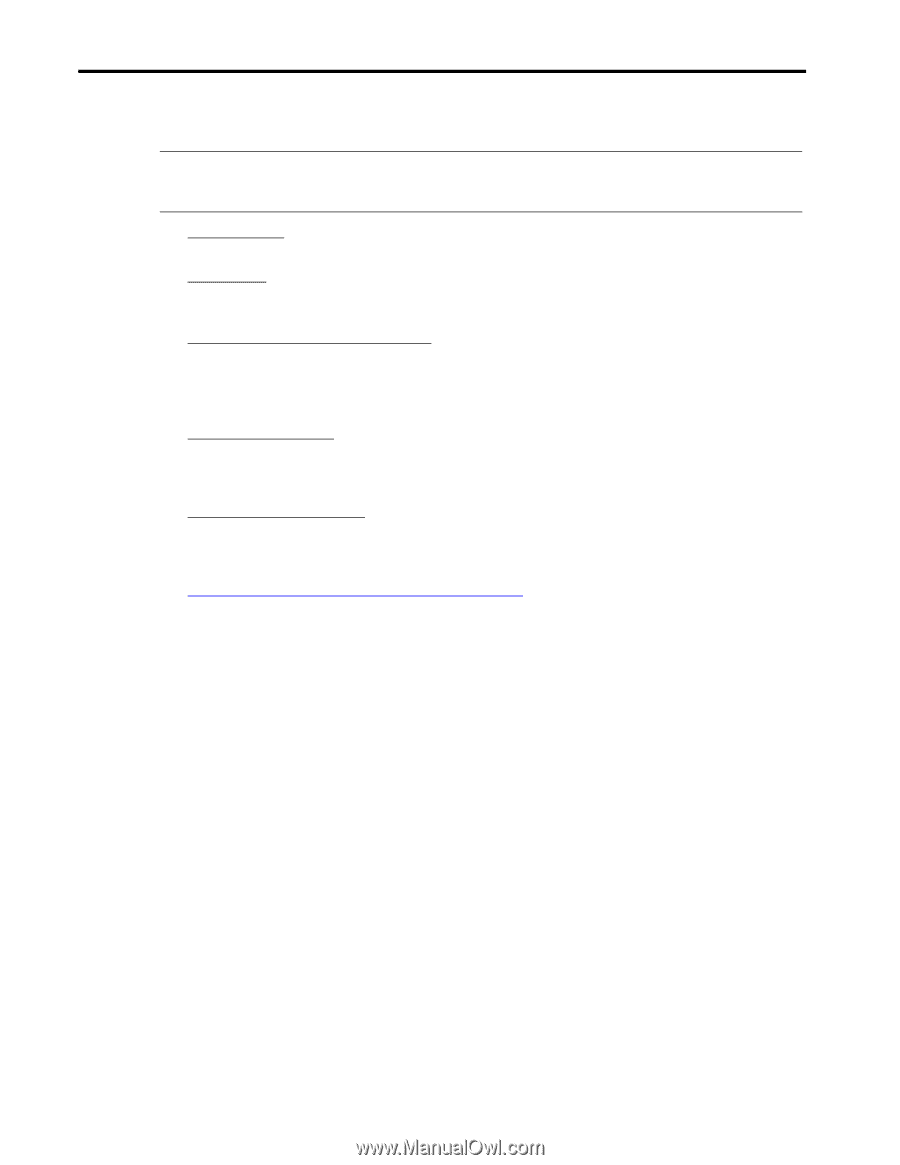HP Armada 7300 Installing Microsoft Windows NT Workstation 4.0 on Compaq Armad - Page 4
Terms and Assumptions - battery
 |
View all HP Armada 7300 manuals
Add to My Manuals
Save this manual to your list of manuals |
Page 4 highlights
Installing Microsoft Windows NT Workstation 4.0 on Compaq Armada Products 4 Terms and Assumptions NOTE: Attempt the installation of Windows NTW only while on AC Power. This prevents the unit from abruptly shutting down if it runs out of battery power, which could corrupt the installation. • Secondary-click - The term secondary-click is used throughout the scripts. For right-handed mouse users, this is the right mouse button. For left-handed mouse users, this is the left mouse button. • Drive Letters - All drive letters used for hard drives and CD-ROM drives are examples only. Your individual configuration may make the examples incorrect. For example, you are told to click CDROM drive D: when actually your CD-ROM drive letter is E:. • Drivers and Enhancement File Locations - Most drivers and enhancements are assumed to be in the directory C:\~COMPAQ\XXXXXXXX where XXXXXXXX is the subdirectory name created by the SoftPaq utility for these scripts. See Appendix 2, "Using the SoftPaq Utility" if you are not familiar with the SoftPaq utility and how to extract files from them. One possible exception is the Real Mode CD-ROM drivers that may be on diskette, normally the A: drive. • Restarting the Computer - During the Windows NTW installation, and the installation of several drivers and enhancements, you are prompted to restart the computer. Please ensure that you have removed any floppy diskettes from the diskette drive and the Windows NTW disc from the CD-ROM drive as applicable before restarting the computer. • Real Mode CD-ROM Drivers - Depending upon your platform, these can be found on the Web, either under Windows 3.1, Windows 95 or Windows 98. They will be listed as either "IDE CD-ROM Drivers" under the Storage section or as "Real Mode Support" under the Utilities section. • When the term Web is used, it is synonymous with the www.compaq.com/support/files/portables/us/index.html, the Support Software CD, the Compaq BBS, or the Compaq FTP site. It is important that you obtain the latest Windows NTW compatible drivers and enhancements from one of these sites. • Instructions for using the Compaq Website and Compaq SoftPaqs are located in the appendices at the end of this document. Document number PRT009A1098