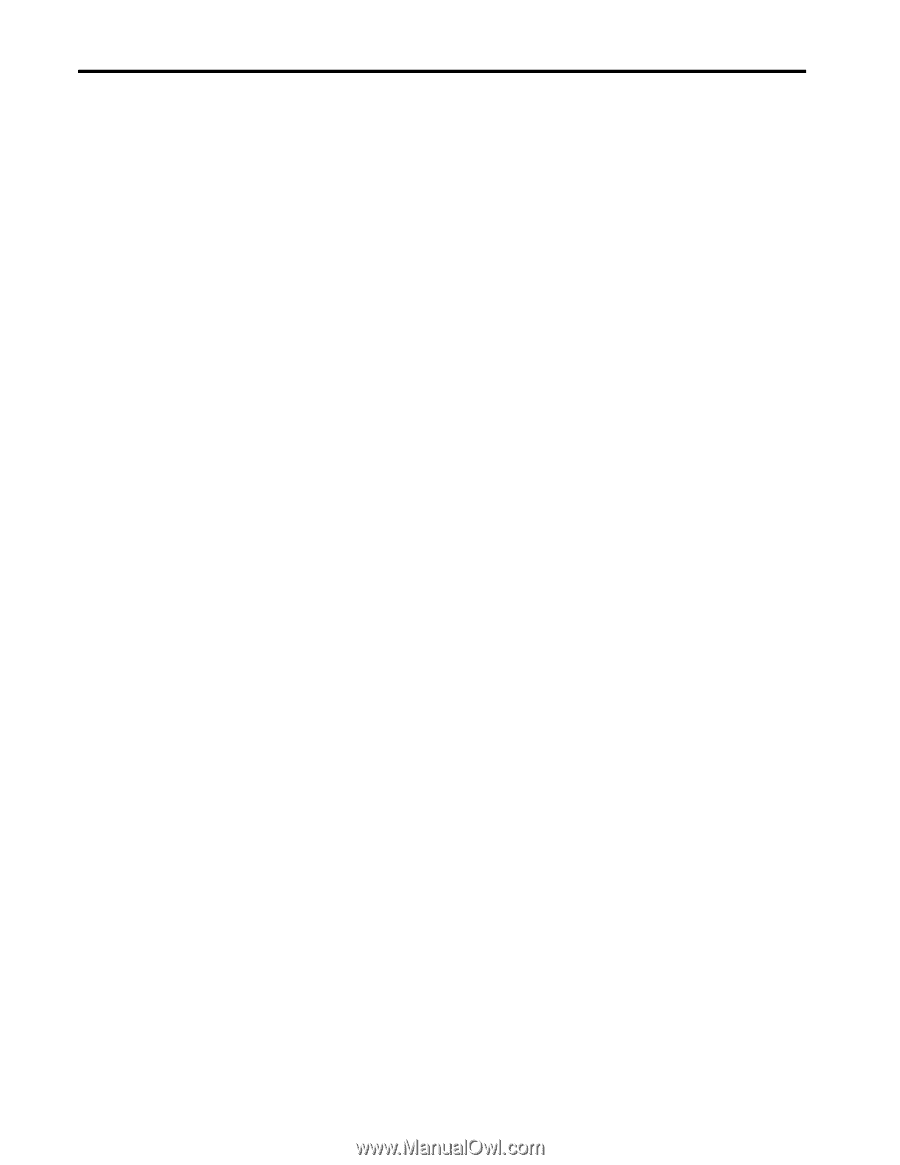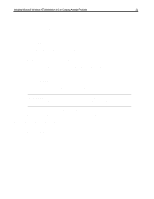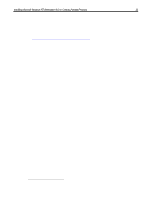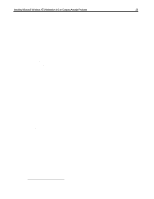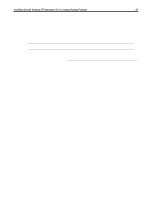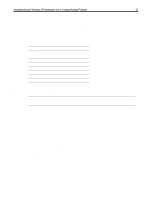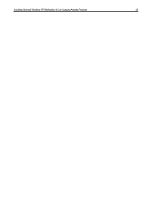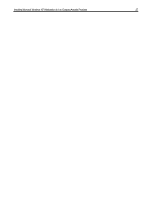HP Armada 7300 Installing Microsoft Windows NT Workstation 4.0 on Compaq Armad - Page 26
Determining your ROM revision with Compaq, Diagnostics for Windows, Creating a ROMPaq Diskette,
 |
View all HP Armada 7300 manuals
Add to My Manuals
Save this manual to your list of manuals |
Page 26 highlights
Installing Microsoft Windows NT Workstation 4.0 on Compaq Armada Products 26 Determining your ROM revision with Compaq Diagnostics for Windows 1. Select Start → Settings → Control Panel. 2. Double-click the Compaq Diagnostics icon. 3. Once Diagnostics is loaded, press F8. 4. Click the left most icon. 5. Scroll through this list until you see the System ROM information. Make note of the date to determine if it is the latest available. 6. Close Diagnostics for Windows by clicking on the 'X' in the upper right-hand corner of this window. If your ROM requires upgrading and you do not have a ROMPaq diskette for you computer, go to Creating a ROMPaq Diskette; otherwise proceed to Upgrading Your ROM for instructions on how to upgrade your ROM. Creating a ROMPaq Diskette The ROMPaq SoftPaq is a version 2.x SoftPaq. After downloading the appropriate SoftPaq from Compaq's website, follow the instructions in the Appendix 2 to extract the image onto a diskette. Upgrading Your ROM 1. Connect your computer to AC power. 2. Place your ROMPaq diskette into your diskette drive and restart the computer. 3. Press Enter on the 'Welcome to ROMPAQ' screen. 4. Press Enter to select your 'COMPAQ System ROM.' 5. Press Enter to select the most current firmware image. 6. Press Enter to continue. 7. To start the ROMPaq upgrade, press E Enter. 8. When your receive the message that your system ROM has been successfully reprogrammed, power off your system. Document number PRT009A1098