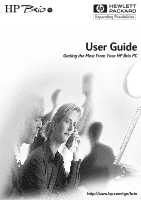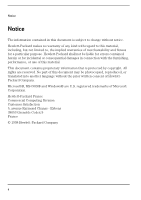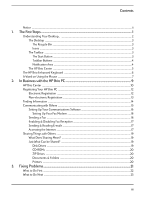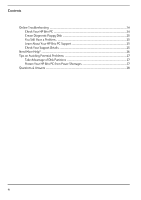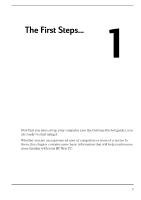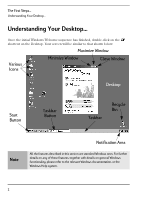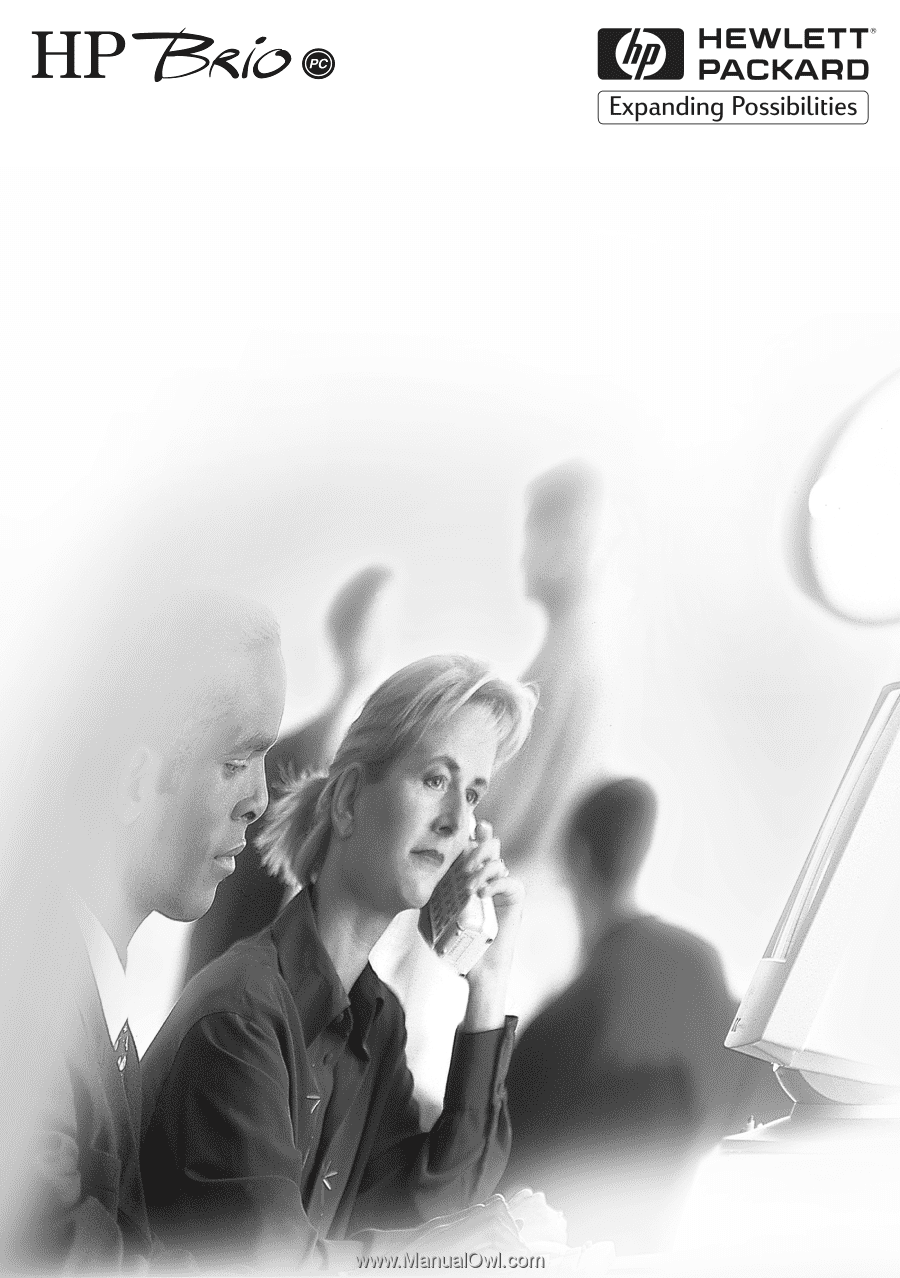HP Brio 71xx hp brio 71xx, user guide
HP Brio 71xx Manual
 |
View all HP Brio 71xx manuals
Add to My Manuals
Save this manual to your list of manuals |
HP Brio 71xx manual content summary:
- HP Brio 71xx | hp brio 71xx, user guide - Page 1
User Guide Getting the Most From Your HP Brio PC http://www.hp.com/go/brio - HP Brio 71xx | hp brio 71xx, user guide - Page 2
consent of HewlettPackard Company. Microsoft®, MS-DOS® and Windows® are U.S. registered trademarks of Microsoft Corporation. Hewlett-Packard France Commercial Computing Division Customer Satisfaction 5, avenue Raymond Chanas - Eybens 38053 Grenoble Cedex 9 France © 1998 Hewlett-Packard Company ii - HP Brio 71xx | hp brio 71xx, user guide - Page 3
the Mouse ...7 2. In Business with the HP Brio PC 9 HP Brio Center ...10 Registering Your HP Brio PC ...12 Electronic Registration ...12 Non-electronic Registration ...13 Finding Information ...14 Communicating with Others ...15 Setting Up Your Communications Software 16 Setting Up Your Fax Modem - HP Brio 71xx | hp brio 71xx, user guide - Page 4
Contents Online Troubleshooting ...24 Check Your HP Brio PC ...24 Create Diagnostic Floppy Disk ...25 You Still Have a Problem...25 Learn About Your HP Brio PC Support 25 Check Your Support Details ...25 Need More Help? ...26 Tips on Avoiding Potential Problems ...27 Take Advantage of Disk - HP Brio 71xx | hp brio 71xx, user guide - Page 5
... 1 Now that you have set up your computer (see the Getting Started guide), you are ready to start using it. Whether you are an experienced user of computers or more of a novice to them, this chapter contains some basic information that will help you become more familiar with your HP Brio PC. 1 - HP Brio 71xx | hp brio 71xx, user guide - Page 6
. Your screen will be similar to that shown below. Maximize Window Various Icons Minimize Window Close Window Desktop Start Button Taskbar Button Taskbar Recycle Bin Note Notification Area All the features described in this section are standard Windows ones. For further details on - HP Brio 71xx | hp brio 71xx, user guide - Page 7
Desktop... The Desktop The desktop is where you can place various things - folders, files and shortcuts to programs you use. It is also the place where program windows appear, such as the HP Brio of your computer. Double-clicking on them opens that feature. They can be dragged around the desktop, and - HP Brio 71xx | hp brio 71xx, user guide - Page 8
Understanding Your Desktop... Taskbar Buttons Every time you open a program a button for that program appears on the taskbar. To switch between programs, simply click on the taskbar button for the program you want. Notification Area Depending on what you are working on with your HP Brio PC, small - HP Brio 71xx | hp brio 71xx, user guide - Page 9
available at all. This window appears by, • double-clicking on on your Desktop, • selecting the HP Brio Center shortcut in the Start menu, or, • pressing the key on your to all questions or problems you might encounter. The HP Brio Center window and its functions are described in detail on page 10. - HP Brio 71xx | hp brio 71xx, user guide - Page 10
buttons on the top right-hand corner. These buttons are configured to perform special tasks such as accessing the HP Brio Center. They can also be re-programmed easily by yourself. You might want to simplify a sequence of , and how to reprogram them, please refer to the Online Reference Guide. 6 - HP Brio 71xx | hp brio 71xx, user guide - Page 11
Using the Mouse A Word on Using the Mouse Note This manual assumes you are right-handed; if you are left-handed you be considered as a tool that lets you communicate with the programs running on your HP Brio PC - moving the mouse, clicking and doubleclicking its buttons all have a specific - HP Brio 71xx | hp brio 71xx, user guide - Page 12
The First Steps... A Word on Using the Mouse 8 - HP Brio 71xx | hp brio 71xx, user guide - Page 13
In Business with the HP Brio PC 2 This chapter explains some of the ways your HP Brio PC can integrate effortlessly into your working environment, and keep it running smoothly. 9 - HP Brio 71xx | hp brio 71xx, user guide - Page 14
In Business with the HP Brio PC HP Brio Center HP Brio Center Note In certain regions the HP Brio Center may either be different to the one described here, or may not be available at all. The HP Brio Center consists of a menu of different things you might want to do with your HP Brio PC. The - HP Brio 71xx | hp brio 71xx, user guide - Page 15
details. find information - in the form of online help - about how to use your HP Brio PC. communicate and share resources with the world outside your HP Brio PC - such as sending a fax or sharing a printer. See page 15 for details. troubleshoot any problems you may have. See page 28 for details. 11 - HP Brio 71xx | hp brio 71xx, user guide - Page 16
In Business with the HP Brio PC Registering Your HP Brio PC Registering Your HP Brio PC So, you've turned on your computer and everything seems to be working fine. Why should you bother registering? The main benefit from registering your HP Brio PC is the support you get should anything go wrong. - HP Brio 71xx | hp brio 71xx, user guide - Page 17
registered, the Register Now! option in the HP Brio Center disappears. Non-electronic Registration If your HP Brio PC is not fitted with a modem or you are in a region where electronic registration is not possible, please refer to the Support Details guide for information on how to register. 13 - HP Brio 71xx | hp brio 71xx, user guide - Page 18
through any of the on-line documentation and then print out what you need. And all this is just one click away from within the HP Brio Center! Once you have reached the main Find Information window, simply click on any of the areas you want to investigate further. 14 - HP Brio 71xx | hp brio 71xx, user guide - Page 19
fitted with a network card will have access to the network options in this window. A key factor for success is being a good communicator. The HP Brio PC provides you with the means to communicate effectively to the outside world, letting you concentrate on the content of your communication. This - HP Brio 71xx | hp brio 71xx, user guide - Page 20
Before you can use the communications features pre-loaded on your HP Brio PC, you need to configure the fax and e-mail software. Once you have gone through the setup wizards for your fax and e-mail software - filling in the personal details necessary for your fax and e-mail features to work - you - HP Brio 71xx | hp brio 71xx, user guide - Page 21
Do Not Answer option from the drop down list. Sending & Reading E-mails Electronic mail - e-mail - is a system of sending messages from one computer to another. Your HP Brio PC uses the modem as the means for sending and receiving emails. People use e-mail because it is fast - very fast. While an - HP Brio 71xx | hp brio 71xx, user guide - Page 22
page can be on the same computer, or on one in a totally Software vendors, for example, often have the latest updates or the newest drivers HP Brio PC Internet site now! You'll find information on • the latest drivers • white papers • peripherals • HP's Support Remember - http://www.hp.com/go/brio 18 - HP Brio 71xx | hp brio 71xx, user guide - Page 23
over a network means making them available to other users on the network. A hard disk, for example can be shared; if the disk is on your HP Brio PC, you tell the computer to share it, and with whom. Likewise, you can also connect to things other people have shared. You must tell your - HP Brio 71xx | hp brio 71xx, user guide - Page 24
a folder, all documents within it are automatically shared. To learn how to connect to and share folders, see the Communicate & Share window in the HP Brio Center. Printers A printer is typically something you use every now and then. Minutes, hours, or even days may go by before you need to use - HP Brio 71xx | hp brio 71xx, user guide - Page 25
you can easily find information on how to fix common problems yourself, and how to get help when this does not work. Note If your HP Brio PC has stopped responding, please see either the Troubleshooting Tree (inside the rear cover of this manual) or the Questions & Answers section on page 28 21 - HP Brio 71xx | hp brio 71xx, user guide - Page 26
methodically. Ask yourself the following question: • Is there really a problem with my PC, or do I just not know how to do something? If you are at all unsure about how to perform a task, refer to the multitude of helpful advice within the HP Brio Center. Or check the on-line libraries in Find - HP Brio 71xx | hp brio 71xx, user guide - Page 27
• Check out the online troubleshooting (assuming your HP Brio PC is still responding to user input) from the HP Brio Center. From the HP Brio Center, you have immediate access to support information. The information in this window can help you if you have a problem with your computer. It offers step - HP Brio 71xx | hp brio 71xx, user guide - Page 28
Fixing Problems Online Troubleshooting Online Troubleshooting Note In certain regions the Fix Problems window may either be different to the one described here, or may not be available at all. From within the HP Brio Center you have immediate access to support information. This information can - HP Brio 71xx | hp brio 71xx, user guide - Page 29
Fixing Problems Online Troubleshooting Create Diagnostic Floppy Disk This lets you create a special floppy disk which can be used to boot your HP Brio PC. This disk lets you check quickly and easily that your computer's hardware is functioning correctly. A series of windows guides you through - HP Brio 71xx | hp brio 71xx, user guide - Page 30
makes every effort to provide sufficient information to allow you to solve problems yourself. Before seeking additional support, ensure that your HP Brio PC and its installed accessories are correctly set up as described in the documentation. If you need to call for advice or assistance, you should - HP Brio 71xx | hp brio 71xx, user guide - Page 31
Tips on Avoiding Potential Problems Tips on Avoiding Potential Problems Take Advantage of Disk Partitions Disk partitions let you split your hard disk into separate areas. Each of these areas appears as a separate drive - for example, C, D, etc. If your HP Brio PC already has disk partitions - HP Brio 71xx | hp brio 71xx, user guide - Page 32
can I do? If available in your region, run the HP diagnostics tool from the HP Brio Center (click on Fix Problems). If the problem persists, try removing any added memory. Non-HP memory may not be compatible with your computer. If the problem persists, remove any additional expansion cards in your - HP Brio 71xx | hp brio 71xx, user guide - Page 33
Fixing Problems Questions & Answers Part of my HP Brio PC Doesn't Work... I've tried installing a software application, but it doesn't work. Consult the guide that accompanies the software or contact the dealer or manufacturer where the software was purchased. You can often find the latest - HP Brio 71xx | hp brio 71xx, user guide - Page 34
Questions & Answers Part of my HP Brio PC Doesn't Work... My mouse doesn't work correctly. Most mouse problems are corrected by cleaning the mouse. To clean your mouse: 1 Shut down your computer. 2 Turn your mouse upside down and remove the mouse-ball cover. 3 Remove the ball and clean the - HP Brio 71xx | hp brio 71xx, user guide - Page 35
Fixing Problems Questions & Answers Part of my HP Brio PC Doesn't Work... My expansion card is not working. 2 Check that the card is not using memory, an I/O address, IRQ or DMA channel which is already being used by your PC. Refer to the instruction manual of the card for details. 3 Check that - HP Brio 71xx | hp brio 71xx, user guide - Page 36
Fixing Problems Questions & Answers External Communications Aren't Working... My MS-DOS program can't find the modem. What do I do? I can't dial / there's no dial tone. I can't receive a fax. MS-DOS programs and games are not supported by your Windows modem. You need to upgrade your MSDOS program - HP Brio 71xx | hp brio 71xx, user guide - Page 37
Fixing Problems Questions & Answers External Communications Aren't Working... Which 56K technology do I use (K56 Flex or X2)? My Internet access configuration requires this. To determine the technology used by your modem: 1 Right-click on the My Computer icon 2 Select Properties. 3 On the - HP Brio 71xx | hp brio 71xx, user guide - Page 38
Fixing Problems Questions & Answers Other Questions... I don't know how to use my application. How can I get help? First check your computer HP Brio PC. I've accidently deleted files. How do I get them back? Don't worry. Windows stores the deleted files in the Recycle Bin on your desktop. - HP Brio 71xx | hp brio 71xx, user guide - Page 39
Fixing Problems Questions & Answers Other Questions... How do I copy files, set up my printer, or change my settings? Yes - and they're all accessible from the HP Brio Center. From here you can access tools that will help you fix any printing, sound, video, and communication problems you may have - HP Brio 71xx | hp brio 71xx, user guide - Page 40
Fixing Problems Questions & Answers 36 - HP Brio 71xx | hp brio 71xx, user guide - Page 41
it down). Restart your HP Brio PC. Problem Solved? N Use the HP Product Recovery CD-ROM to restore your system Problem Solved? Y Does your HP Run Hardware Diagnostics from the N Brio PC restart? HP Product Recovery CD-ROM Quick Troubleshooting Tree N - to be used when your HP Brio PC is not - HP Brio 71xx | hp brio 71xx, user guide - Page 42
Paper not bleached with chlorine Part Number 5967-0380-EN V1 Printed in