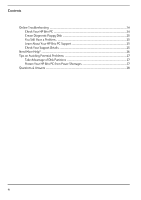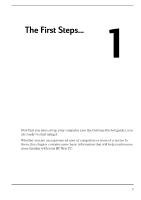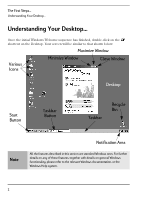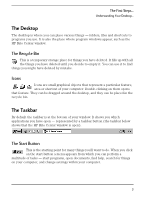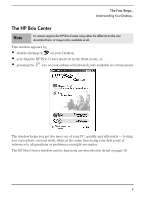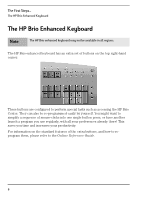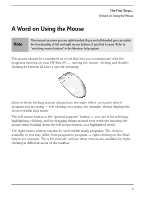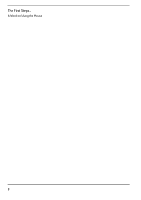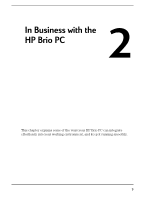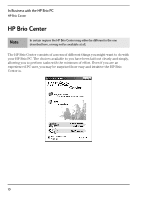HP Brio 71xx hp brio 71xx, user guide - Page 9
The HP Brio Center
 |
View all HP Brio 71xx manuals
Add to My Manuals
Save this manual to your list of manuals |
Page 9 highlights
The First Steps... Understanding Your Desktop... The HP Brio Center Note In certain regions the HP Brio Center may either be different to the one described here, or may not be available at all. This window appears by, • double-clicking on on your Desktop, • selecting the HP Brio Center shortcut in the Start menu, or, • pressing the key on your enhanced keyboard (only available in certain areas) The window helps you get the most out of your PC, quickly and efficiently - letting you concentrate on your work, while at the same time being your first point of reference to all questions or problems you might encounter. The HP Brio Center window and its functions are described in detail on page 10. 5
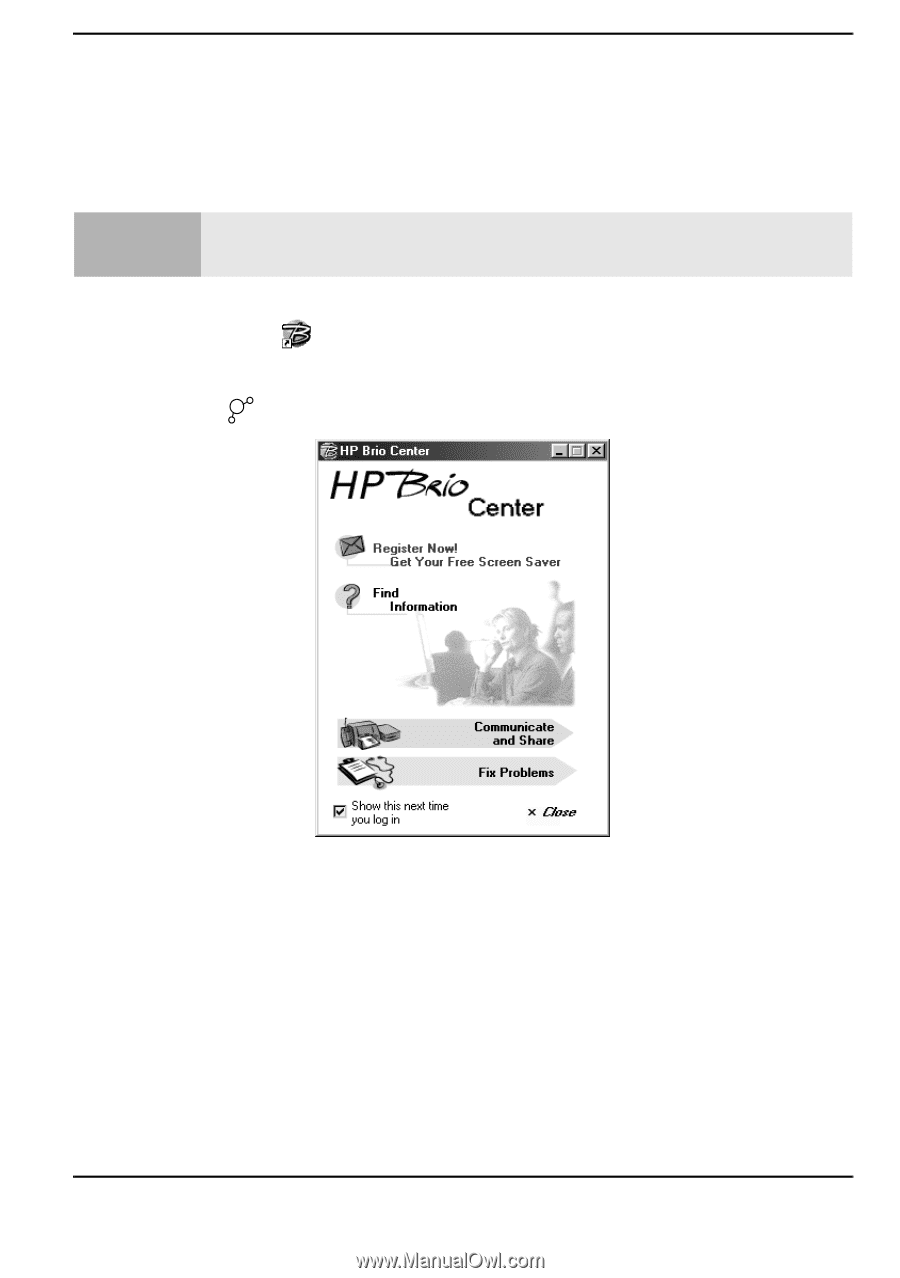
5
The First Steps...
Understanding Your Desktop...
The HP Brio Center
This window appears by,
•
double-clicking on
on your Desktop,
•
selecting the HP Brio Center shortcut in the Start menu, or,
•
pressing the
key on your enhanced keyboard (only available in certain areas)
The window helps you get the most out of your PC, quickly and efficiently — letting
you concentrate on your work, while at the same time being your first point of
reference to all questions or problems you might encounter.
The HP Brio Center window and its functions are described in detail on page 10.
Note
In certain regions the HP Brio Center may either be different to the one
described here, or may not be available at all.