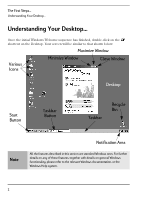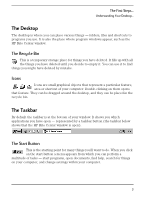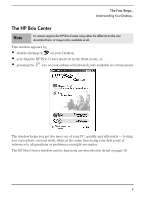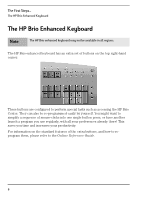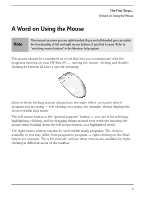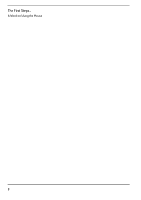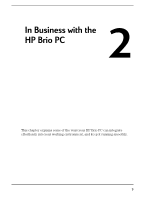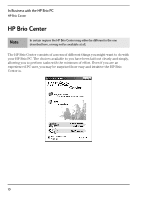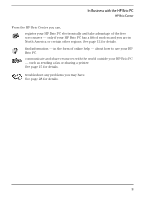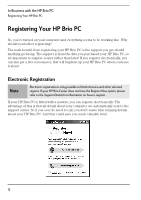HP Brio 71xx hp brio 71xx, user guide - Page 11
A Word on Using the Mouse
 |
View all HP Brio 71xx manuals
Add to My Manuals
Save this manual to your list of manuals |
Page 11 highlights
The First Steps... A Word on Using the Mouse A Word on Using the Mouse Note This manual assumes you are right-handed; if you are left-handed you can switch the functionality of left and right mouse buttons, if you find it easier. Refer to "switching, mouse buttons" in the Windows help system The mouse should be considered as a tool that lets you communicate with the programs running on your HP Brio PC - moving the mouse, clicking and doubleclicking its buttons all have a specific meaning. Some of these clicking actions always have the same effect, no matter which program you are using - left-clicking on a menu, for example, always displays the choices within that menu. The left mouse button is the "general purpose" button - you use it for selecting, highlighting, clicking, and for dragging things around your windows (moving the mouse while holding down the left mouse button on a highlighted item). The right mouse button can also be used within many programs. The choices available to you may differ from program to program - right-clicking on the Start button for example. Try it for yourself, and see what choices are available by rightclicking in different areas of the taskbar. 7