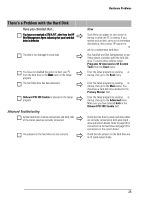HP Brio ba210 hp brio ba210, user guide - Page 36
The DVD Drive Doesn't Play DVD Video, The CD-ROM or DVD Drive Doesn't Open
 |
View all HP Brio ba210 manuals
Add to My Manuals
Save this manual to your list of manuals |
Page 36 highlights
Hardware Problems The DVD Drive Doesn't Play DVD Video Have you checked that... The DVD disc you are trying to play and your DVD drive have the same regional code setting. Your DVD drive's regional code setting is set by the first DVD disc you insert in the drive. After several uses the regional drive becomes fixed and cannot subsequently be changed. You have either a hardware or a software MPEG decoder installed on your system Your PC's hardware and software configuration supports the playing of DVDs. The following configuration is recommended: • At least an Intel Celeron processor with a minimum clock speed of 400 MHz. • 64MB of memory (Windows NT4.0, 2000, Windows 98) • Display settings of 800 x 600 pixels, High Color (16-bit). You are using the latest drivers. These can be downloaded from the HP Brio support Web site at: www.hp.com/go/briosupport. For more information on using and troubleshooting DVD, refer to the PC's online Brio Center The CD-ROM or DVD Drive Doesn't Open 1 If you have difficulty removing a disc from the CD-ROM or DVD drive (during a power failure for example), you can use the manual eject button. With a thin, solid rod, such as the end of a paper clip, push the CD-ROM drive's manual eject button 2 The CD-ROM drive door will be released, opening slightly. Carefully pull it open fully and retrieve the CD. 3 To close the CD-ROM drive door, push it gently closed without forcing it. The CD-ROM drive door may not close completely until it is fully functional (for example, when the power comes back on). 28