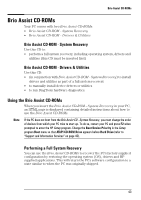HP Brio ba210 hp brio ba210, user guide - Page 52
Manually Reinstalling Drivers, Running HP DiagTools
 |
View all HP Brio ba210 manuals
Add to My Manuals
Save this manual to your list of manuals |
Page 52 highlights
Brio Assist CD-ROMs Caution Restoring the original factory configuration will completely erase the main hard drive partition. It is highly recommended to (a) back up all your data before proceeding, (b) remove all devices you have added, (c) update your PC's BIOS (refer to page 70) and (d) have driver software to hand for any add-on hardware. The whole process normally takes about half an hour. 1 Insert the Brio Assist CD-ROM - System Recovery in your CD-ROM drive and restart your PC. 2 Follow the onscreen instructions. At some stage during the installation, you will be asked to insert the Brio Assist CD-ROM - Drivers & Utilities. When the copy operation is complete a message will appear. Remove the CD-ROM and restart the PC. 3 Reinstall drivers for any devices that were not part of your PC's original configuration. 4 Restore all data files and software applications that were not part of your PC's original configuration. If you received any software CDs with your PC in addition to the Brio Assist CD-ROMs, you must also reinstall these applications. Manually Reinstalling Drivers 1 Insert the Brio Assist CD-ROM - Drivers & Utilities in the CD-ROM drive while your operating system is running. 2 Using Windows Explorer, select the driver(s) you need to reinstall. 3 Follow the installation instructions contained in the README file accompanying the driver. Running HP DiagTools 1 Insert the Brio Assist CD-ROM - Drivers & Utilities in the CD-ROM drive and restart the PC. 2 In the menu that appears, select Run Hardware Diagnostics. 3 Follow the onscreen instructions in the DiagTools (or e-DiagTools) screen that appears. 44