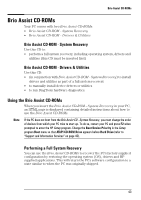HP Brio ba210 hp brio ba210, user guide - Page 51
Brio Assist CD-ROMs
 |
View all HP Brio ba210 manuals
Add to My Manuals
Save this manual to your list of manuals |
Page 51 highlights
Brio Assist CD-ROMs Brio Assist CD-ROMs Your PC comes with two Brio Assist CD-ROMs: • Brio Assist CD-ROM - System Recovery • Brio Assist CD-ROM - Drivers & Utilities Brio Assist CD-ROM - System Recovery Use this CD to: • perform a full system recovery, including operating system, drivers and utilities (this CD must be inserted first) Brio Assist CD-ROM - Drivers & Utilities Use this CD: • (in conjunction with Brio Assist CD-ROM - System Recovery) to install drivers and utilities as part of a full system recovery • to manually install device drivers or utilities • to run DiagTools hardware diagnostics. Using the Brio Assist CD-ROMs When you insert the Brio Assist CD-ROM - System Recovery in your PC, an HTML page is displayed containing detailed instructions about how to use the Brio Assist CD-ROMs. Note If the PC does not boot from the Brio Assist CD - System Recovery, you must change the order of devices from which your PC tries to start up. To do so, restart your PC and press F2 when prompted to enter the HP Setup program. Change the Boot Device Priority in the Setup program Boot menu so that ATAPI CD-ROM Drive appears before Hard Drive (refer to "Support and Information Services" on page 45). Performing a Full System Recovery You can use the Brio Assist CD-ROMs to recover the PC's factory supplied configuration by restoring the operating system (OS), drivers and HP supplied applications. This will return the PC's software configuration to a state similar to when the PC was originally shipped. 43