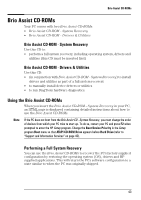HP Brio ba210 hp brio ba210, user guide - Page 48
Serial or Parallel Port Test Error, Other Configuration Problems
 |
View all HP Brio ba210 manuals
Add to My Manuals
Save this manual to your list of manuals |
Page 48 highlights
PC Displays an Error at Startup Serial or Parallel Port Test Error Have you checked that... The port is correctly configured in the PC's Setup program Ö Ö You have not connected a device incorrectly or forgotten to switch it on Ö You have installed the correct device drivers How 1 Switch the PC OFF then ON. 2 When the message Press F2 to Enter Setup appears, press the F2 key. Refer to page 66. 3 Check the port is enabled and the correct setting is selected under I/O Device Configuration in the Advanced menu. 1 Switch off the PC. 2 Plug the cables into the correct connectors on the back of the PC. 3 Switch on the PC and the external devices. Refer to the documentation for your serial or parallel device. There is not a hardware problem Ö Run DiagTools. Refer to page 42. Ö You are using the latest BIOS for your PC If the problem persists, contact your authorized support provider Download the latest BIOS and instructions for its installation from HP's Web at: www.hp.com/go/briosupport Other Configuration Problems If the POST produces an error not covered in this section... Have you checked that... The Setup program settings are correct You are using the latest BIOS for your PC Ö Ö How 1 Turn on or restart the PC. 2 When the message Press F2 to Enter Setup appears, press the F2 key. Refer to page 66 for more information. Download the latest BIOS and instructions for its installation from HP's Web at: www.hp.com/go/briosupport 40