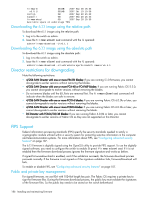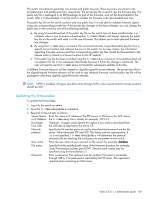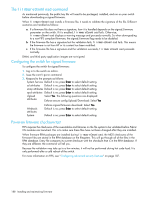HP Brocade BladeSystem 4/12 HP StorageWorks Fabric OS 6.1.1 administrator guid - Page 183
If an AP blade is present, JaneDoe, 0.0 or later
 |
View all HP Brocade BladeSystem 4/12 manuals
Add to My Manuals
Save this manual to your list of manuals |
Page 183 highlights
4. Connect to the switch and log in as admin. 5. Issue the firmwareShow command to check the current firmware version on connected switches. Upgrade the firmware, if necessary, before proceeding with upgrading this switch. See "Checking connected switches" on page 178 6. Issue the haShow command to confirm that the two CP blades are synchronized. In the following example, the active CP blade is CP0 and the standby CP blade is CP1: switch:admin> hashow Local CP (Slot 5, CP0): Active, Warm Recovered Remote CP (Slot 6, CP1): Standby, Healthy HA enabled, Heartbeat Up, HA State synchronized CP blades must be synchronized and running Fabric OS 6.0.0 or later to provide a nondisruptive download. If the two CP blades are not synchronized, issue the haSyncStart command to synchronize them. If the CPs still are not synchronized, contact HP. 7. Issue the firmwareDownload -s command. 8. Respond to the prompts as follows: Server Enter the name or IP address of the FTP server, or SSH server for SCP, where Name or IP the firmware file is stored; for example, 192.1.2.3. IP6 and DNS are Address supported by firmwareDownload in 5.3.0. If DNS is enabled and a server name instead of a server IP address is specified in the command line, firmwareDownload determines whether IP4 or IP6 should be used. User name Enter the user name of your account on the server; for example, JaneDoe. File name 6.0.0 or later: Specify the fully-qualified path name of the firmware directory, for example, /pub/v6.0.0. Absolute path names may be specified using forward slashes (/). Network protocol Specify the file transfer protocol used to download the firmware from the file server. Valid values are FTP and SCP. The Values are not case-sensitive. If "-p" is not specified, firmwareDownload will determine the protocol automatically by checking the config.security parameter on the switch. Password Enter a password. This operand can be omitted if firmware is accessible through a local directory, or if no password is required by the FTP server. This operand is required when accessing an SSH server. 9. At the Do you want to continue [y/n] prompt, enter y. The firmware is downloaded to one CP blade at a time, beginning with the standby CP blade. During the process, the active CP blade fails over. After the firmware is downloaded, a firmware commit starts on both CP blades. The entire firmware download and commit process takes approximately 15 minutes. If an AP blade is present: At the point of the failover an autoleveling process is activated. Autoleveling is triggered when the active CP detects a blade that contains a different version of the firmware, regardless of which version is older. Autoleveling downloads firmware to the AP blade, swaps partitions, reboots the blade, and copies the new firmware from the primary partition to the secondary partition. If you have multiple AP blades, they are updated simultaneously; however, the downloads can occur at different rates. Fabric OS 6.1.1 administrator guide 183