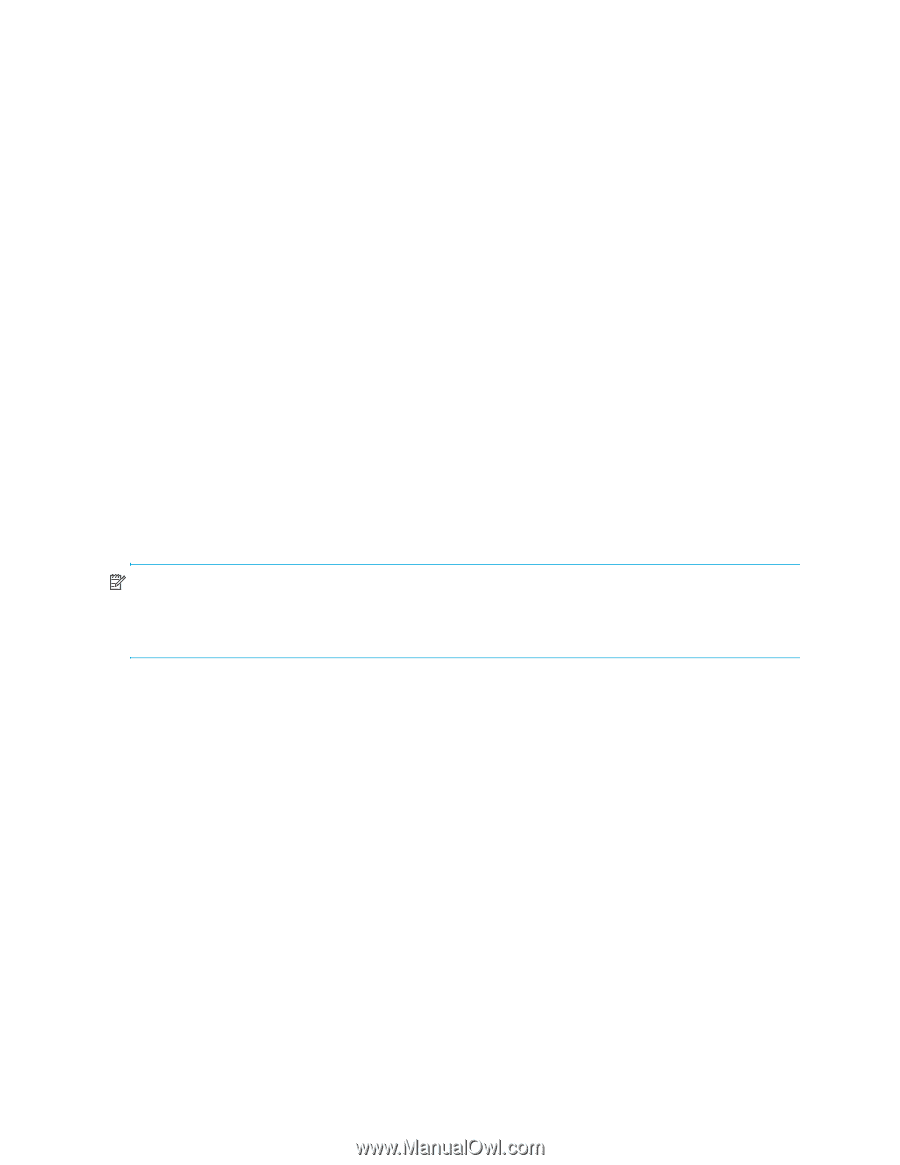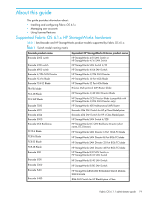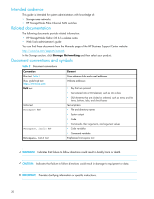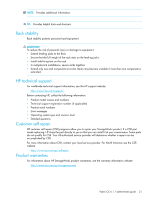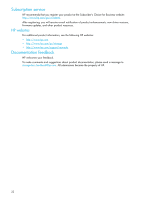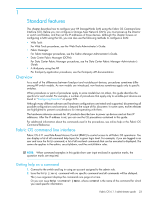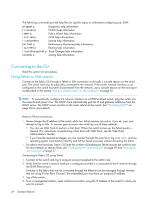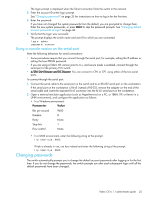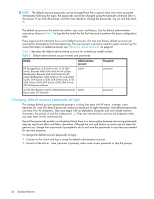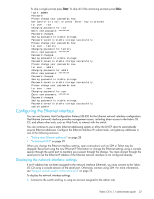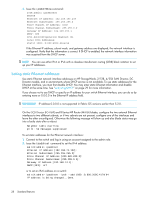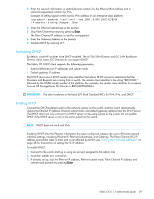HP Brocade BladeSystem 4/12 HP StorageWorks Fabric OS 6.1.1 administrator guid - Page 24
Connecting to the CLI
 |
View all HP Brocade BladeSystem 4/12 manuals
Add to My Manuals
Save this manual to your list of manuals |
Page 24 highlights
The following commands provide help files for specific topics to understand configuring your SAN: diagHelp Diagnostic help information ficonHelp FICON help information fwHelp Fabric Watch help information iscsiHelp iSCSI help informations licenseHelp License help information perfHelp Performance Monitoring help information routeHelp Routing help information trackChangesHelp Track Changes help information zoneHelp Zoning help information Connecting to the CLI Read this section for procedures. Using Telnet or SSH session Connect to the Fabric OS through a Telnet or SSH connection or through a console session on the serial port. The switch must also be physically connected to the network. If the switch network interface is not configured or the switch has been disconnected from the network, use a console session on the serial port as described in the section "Using a console session on the serial port" on page 25. NOTE: To automatically configure the network interface on a DHCP-enabled switch, plug the switch into the network and power it on. The DHCP client automatically gets the IP and gateway addresses from the DHCP server. The DHCP server must be on the same subnet as the switch. See "Activating DHCP" on page 29 for more details. Rules for Telnet connections: • Never change the IP address of the switch while two Telnet sessions are active; if you do, your next attempt to log in fails. To recover, gain access to the switch by one of these methods: • You can use Web Tools to perform a fast boot. When the switch comes up, the Telnet quota is cleared. (For instructions on performing a fast boot with Web Tools, see the Web Tools Administrator's Guide.) • If you have the required privileges, you can connect through the serial port, log in as root, and use operating system commands to identify and kill the Telnet processes without disrupting the fabric. • For admin level accounts, Fabric OS limits the number of simultaneous Telnet sessions per switch to two. For more details on session limits, see "Configuring the Telnet protocol" on page 93 and "Managing user accounts" on page 57. Connecting to Fabric OS using Telnet: 1. Connect to the switch and log in using an account assigned to the admin role. 2. Verify that the switch's network interface is configured and that it is connected to the IP network through the RJ-45 Ethernet port. Switches in the fabric that are not connected through the Ethernet can be managed through switches that are using IP over Fibre Channel. The embedded port must have an assigned IP address. 3. Log off the switch. 4. From a management station, open a Telnet connection using the IP address of the switch to which you want to connect. 24 Standard features