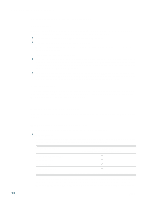HP Business Inkjet 2300 HP Business Inkjet 2300 - User Guide - Page 14
Connecting the printer, Printer software components - driver windows xp
 |
View all HP Business Inkjet 2300 manuals
Add to My Manuals
Save this manual to your list of manuals |
Page 14 highlights
Connecting the printer Your printer supports local printing or network printing. Local printing For local printing, you can connect the printer using a USB cable or a parallel cable. Follow these procedures to connect the printer and install the printer software: z Connecting directly using a USB or parallel cable (Windows) z Connecting directly using a USB cable (Mac OS) For more information about the printer software provided with the printer, see "Printer software components." You can share the printer in these ways: z You can use a simple form of networking, known as locally shared networking, if you used a parallel cable or USB cable to connect the printer to a computer running Windows. Using this method, you can share the printer with other Windows users. See "Sharing the printer on a locally shared network (Windows)." z You can also use locally shared networking if you used a USB cable to connect the printer to a computer running a Mac OS. Using this method, you can share the printer with other Mac OS users. See "Sharing a printer on a peer-to-peer network (Mac OS)." Network printing If the printer has an HP Jetdirect print server installed, the printer can be shared in a network environment by connecting it directly to the network. This allows both users of Windows and Mac OS to print. See "Connecting to a network." Printer software components Printer software for Windows and Mac OS is provided on the Starter CD that comes with your printer. Windows printer software components The printer software for Windows includes the following components: z Printer drivers Printer drivers access the printer features and allow the computer to communicate with the printer. The following printer drivers are included with the printer: Operating system* Windows 98, Windows Me Windows NT 4.0 Windows 2000 Windows XP 32-bit Windows XP 64-bit PCL 5c, PCL 6, and Postscript (PS) level 3 emulation (Available only at http://www.hp.com/support/businessinkjet2300) *Printer features vary among printer drivers and operating systems. See the online help in your printer driver for details. If you are using the emulated PostScript printer driver on Windows 98, Windows Me, or Windows NT 4.0, see "Printing using PostScript emulation." 1-6 ENWW