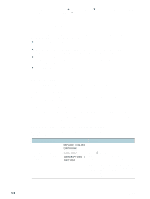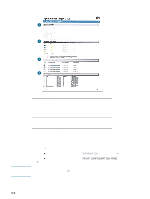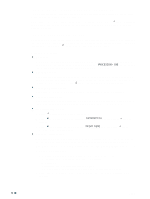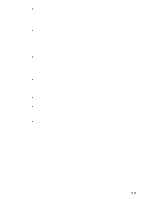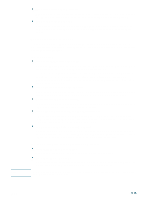HP Business Inkjet 2300 HP Business Inkjet 2300 - User Guide - Page 68
The Attention light flashes alternately with the Ready light, The printer shuts down unexpectedly
 |
View all HP Business Inkjet 2300 manuals
Add to My Manuals
Save this manual to your list of manuals |
Page 68 highlights
The Attention light flashes alternately with the Ready light This indicates a critical error has occurred, and the printer requires attention. A critical-error message usually accompanies this indicator. Some of these messages can be cleared by restarting the printer. Press (power button) to turn off the printer. Wait a few seconds, and then turn it on again. If a critical error persists, service is required. The printer shuts down unexpectedly Make sure the power cord is connected firmly to the printer and to a working power outlet, and that the printer is turned on. The Ready light on the control panel should be green. Try turning the printer off, by pressing (power button), and then turn it on again. Nothing is printed z Be patient Complex documents that contain many fonts, graphics, and color photos take longer to begin printing. The control panel displays the message PROCESSING JOB and the Ready light blinks when the printer is processing information to be printed. z Check the power Make sure the power cord is connected firmly to the printer and to a working power outlet, and that the printer is turned on. The Ready light on the control panel should be green. Try turning the printer off, by pressing (power button), and then turn it on again. z Check the interface cable Make sure the interface cable (USB, parallel, or network) is connected properly. z Check the print media Make sure media is loaded correctly in the tray and that the print media is not jammed in the printer. For more information about loading media, see "Loading print media." z Try printing a Demo page 1 Press (select button) on the control panel. 2 Press (down arrow button) to highlight INFORMATION, and then press (select button). 3 Press (down arrow button) to highlight PRINT DEMO, and then press (select button) to print the Demo page. z Check the printer setup Make sure the printer is selected as the current or default printer. For information about setting the default printer, see the online Help for your computer's operating system. Also, if your computer is running Windows, make sure that Pause Printing is not selected. 1 Do one of the following: • Windows 98, Windows Me, Windows NT 4.0, and Windows 2000: Click Start, point to Settings, and then click Printers. • Windows XP: Click Start, and then click Printers and Faxes. Or, click Start, click Control Panel, and then click Printers and Faxes. 2 Right-click the icon for the printer, and then make sure that Pause Printing is not selected. 5-10 ENWW