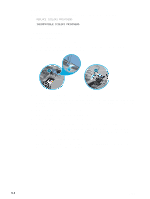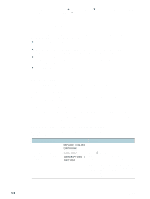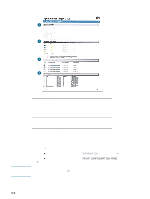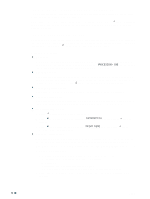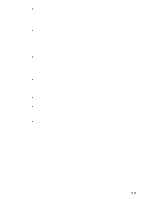HP Business Inkjet 2300 HP Business Inkjet 2300 - User Guide - Page 67
Solving printer problems, The printer is not responding, The Attention light flashes
 |
View all HP Business Inkjet 2300 manuals
Add to My Manuals
Save this manual to your list of manuals |
Page 67 highlights
Solving printer problems Note Note If the printer is used on a network, see the HP Jetdirect Administrator's Guide on the Starter CD. The printer is not responding z Check the control panel for error messages For a list of printer error messages, see "Control panel messages." z Check the printer setup Check the following items: • Make sure the ink cartridges, printheads, and print media are loaded correctly. Also make sure that the printer cable is firmly connected from the printer to your computer and that the power cord is connected from your printer to the power outlet. • If you are using a parallel interface connection, ensure that the correct port (LPTx, where "x" is the port number) is selected and that the printer is connected directly to your computer. If your printer is connected to a switch box, make sure that you have selected the correct switch. Or, connect the printer directly to the computer without the switch box. • Make sure the printer is selected as the current or default printer. For information about setting the default printer, see the online Help for your computer's operating system. z Check the power If the printer is not turned on, press (power button) on the printer. After a brief printer startup, you should see a steady green light (the Ready light) on the control panel. If you tried to print when the printer was turned off, an alert message should have appeared on your computer. If the printer was off and you did not see a message when you tried to print, the printer setup might be incorrect. Uninstall the printer software by running the uninstaller program in the printer's program group (Windows), or by selecting the uninstall option in the Installer (Mac OS). Then reinstall the software that came with your printer. The Attention light flashes This indicates an event that requires user intervention or an error has occurred. For example, a printer cover might not be closed properly, or the carriage might be jammed. z Check the control panel If the message shows a printer error, see "Control panel messages." Follow the recommended actions to resolve the error. z Restart the printer If the control panel displays the message XXXX.XXXX [DESCRIPTION] : [ACTION], try restarting the printer. Press (power button) to turn off the printer. Wait a few seconds, and then turn it on again. In most situations, this action solves the problem. If the message persists, your printer might need service. Write down the error code, and then go to HP Instant Support to learn more about possible causes for the message. See "HP Instant Support" for more information. ENWW 5-9