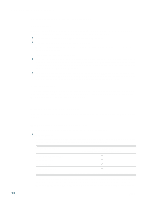HP Business Inkjet 2300 HP Business Inkjet 2300 - User Guide - Page 17
Sharing the printer on a locally shared network (Windows), Hardware-first installation
 |
View all HP Business Inkjet 2300 manuals
Add to My Manuals
Save this manual to your list of manuals |
Page 17 highlights
Note Note ENWW You can share the printer during installation. To share the printer after it has been installed, see "Sharing a printer connected to your computer." 9 When prompted, connect the USB cable or parallel cable to the computer and the printer. The Found New Hardware wizard appears on the screen and the printer icon is created in the Printers folder. Hardware-first installation If you connected the USB cable or parallel cable before you started the software, the Found New Hardware wizard appears on the computer screen. Follow these instructions to complete the installation. Do not turn off the printer or unplug the cable from the printer when the printer setup program is running. If you do so, the setup program will not finish. 1 On the screen that allows you to select a method to locate the driver, select the advanced option and click Next. Do not allow the hardware wizard to perform an automatic search for the driver. 2 Select the check box that allows you to specify the driver location, ensure that the other check boxes are cleared. 3 Insert the Starter CD into the CD-ROM drive. If the CD menu appears, click Exit twice to close the CD menu. 4 Browse to locate the root directory on the Starter CD (for example, D:), and then click OK. 5 Click Next, and then follow the instructions on the screen. You can share the printer during installation. To share the printer after it has been installed, see "Sharing a printer connected to your computer." 6 Click Finish. • Upon completion of the installation process, the hardware wizard automatically launches the printer setup program. This may take more than a minute. For Windows 98 and Windows Me, you must complete the setup program at this point if you wish to install a non-English driver. • The setup program provides options to install non-driver components such as the Toolbox. It is recommended that you install the Toolbox. Sharing the printer on a locally shared network (Windows) In a locally shared network, the printer is connected directly to the USB or parallel connector of a selected computer (known as the server) and is shared by other computers (clients). Use this configuration only in small groups or when usage is low. The computer connected to the printer is slowed down when many users print to its shared printer. You can share the printer on a locally shared network when: z The computer connected to the printer is running Windows. z The printer will be shared with other Windows users. (You cannot share the printer with Mac OS users.) To connect the printer to a Macintosh and share it with other Mac OS users, see "Connecting directly using a USB cable (Mac OS)." 1-9