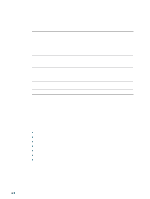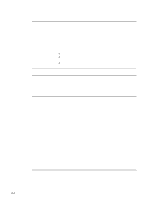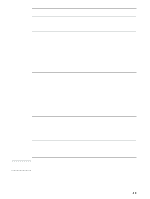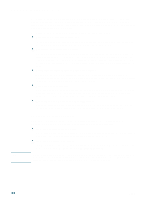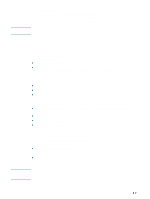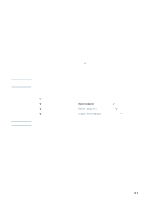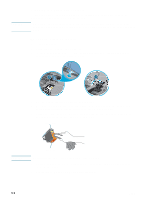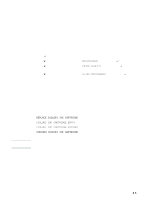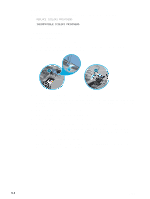HP Business Inkjet 2300 HP Business Inkjet 2300 - User Guide - Page 57
Using myPrintMileage, Security and privacy, To access the myPrintMileage website - ink cartridge
 |
View all HP Business Inkjet 2300 manuals
Add to My Manuals
Save this manual to your list of manuals |
Page 57 highlights
Note Security and privacy To use HP Instant Support, detailed printer information, such as serial number, error conditions, and status, is sent to HP. Hewlett-Packard respects your privacy and manages this information according to the guidelines outlined in the Hewlett-Packard Online Privacy Statement (http://www.hp.com/country/us/eng/privacy.htm). To view all the data that is sent to Hewlett-Packard, select Source (for Internet Explorer) or Page Source (for Netscape) from the View menu in your Web browser. Using myPrintMileage myPrintMileage keeps track of your printer usage to help you plan the purchase of supplies. It consists of two parts: z myPrintMileage website z myPrintMileage AutoSend. This is a utility that periodically updates your printer usage information to the myPrintMileage website. This will provide you with a closer forecast of your printer usage. To use the myPrintMileage website and myPrintMileage AutoSend, you must have the following: z The Toolbox installed. z An Internet connection. z The printer connected. Note From the myPrintMileage website, you can find the following information about your printer: z The amount of ink you have used. myPrintMileage forecasts how many ink cartridges you might use in one year. z Whether you use more black or color ink. z The average quantity of media used per month, for each media type. z The number of pages printed, and the estimated number of pages you can print with the remaining amounts of ink. To access the myPrintMileage website You can access the myPrintMileage website from the Toolbox (Windows users only) or from the embedded Web server if the printer is connected to an IP-based network. z From the Toolbox (Windows only) On the Information tab in the Toolbox, click myPrintMileage. z From the embedded Web server In a Web browser, type the IP address assigned to the printer. In the Other Links section of the Information or Settings tab, click myPrintMileage. Do not bookmark Web pages used to display myPrintMileage. If you bookmark this site and connect to it using the bookmark, the pages will not display the current information. Instead, connect to myPrintMileage as described above. ENWW 4-7