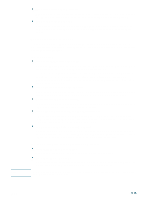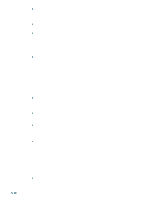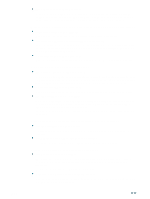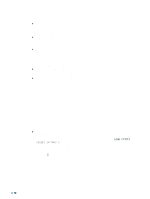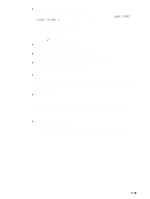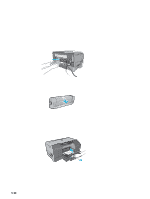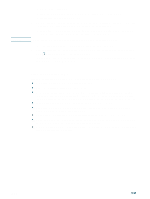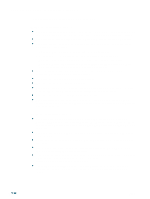HP Business Inkjet 2300 HP Business Inkjet 2300 - User Guide - Page 76
Solving media-handling problems, Media feed problems, Tray cannot be inserted - resume button
 |
View all HP Business Inkjet 2300 manuals
Add to My Manuals
Save this manual to your list of manuals |
Page 76 highlights
Solving media-handling problems Media feed problems z Print media is jammed in the printer Check for jams. See "Clearing media jams" for instructions on clearing a jam. z Printer feeds multiple sheets Make sure that only one type of media is loaded in each tray. Some media types are not suitable for use with your printer. See "Selecting print media." z Media is not loaded correctly Make sure the media width and length guides fit snugly but gently against the edges of the stack. Also, make sure that the correct page orientation is selected. For instructions on loading media, see "Loading print media". For instructions on changing print settings, see "Changing printer settings". z An incorrect media type is being used Some media types are not suitable for use with your printer. See "Selecting print media." z Trays or other components are not inserted properly Check that all trays and covers are completely closed. Make sure the optional auto-duplex unit is installed properly. For instructions on installing the optional auto-duplex unit, see "Installing an auto-duplex unit". Tray cannot be inserted Something in the printer is blocking the tray Check the slot where the tray fits to ensure that nothing is broken or jammed that would prevent the tray from being inserted. If the tray will not close completely when it is inserted, pull out the tray and then push it in again firmly. Media is not picked up from a tray z The media loaded in a tray is not the same as the media size or type selected in the printer driver or configured in the control panel In case of a media mismatch, the control panel displays the message LOAD [TYPE] [SIZE] IN TRAY X. Do the following: 1 Load the correct media in the tray and make sure the media width and length guides fit snugly but gently against the stack. 2 Press (resume button) to print. To avoid a media mismatch, find out which tray contains the media on which you want to print, make sure the media size and type are set correctly in the control panel, and then select that tray in the printer driver. 5-18 ENWW