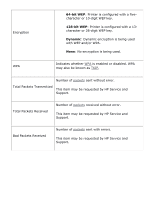HP C8975A HP Deskjet 5800 Series printer - (English) User Guide - Page 37
printer has the wrong network settings, the wireless access point filters MAC addresses
 |
View all HP C8975A manuals
Add to My Manuals
Save this manual to your list of manuals |
Page 37 highlights
reducing interference in a wireless network The following tips will help reduce the chances for interference in a wireless network: q Keep the wireless devices away from large metal objects, such as filing cabinets, and other electromagnetic devices, such as microwaves and cordless telephones, as these objects can disrupt radio signals. q Keep the wireless devices away from large masonry structures and other building structures as these objects can absorb radio waves and lower signal strength. q For an infrastructure network, position the WAP in a central location in line of sight with the wireless devices on the network. q Keep all wireless devices on the network within range of one another. a personal software firewall is blocking communication between the printer and the computer The personal software firewall is a security program that protects a computer from intrusion. However, the personal firewall might block communication between the computer and the printer. If you cannot communicate with the printer, try disabling the personal firewall. If you are still unable to communicate with the printer, then re-enable the firewall. If disabling the firewall allows you to communicate with the printer, you might want to assign the printer a static IP address and then re-enable the firewall. To assign the printer a static IP address, see the Network Guide that came with the printer. the wireless access point filters MAC addresses MAC filtering is a security feature in which a Wireless Access Point (WAP) is configured with a list of MAC addresses (also called "hardware addresses") of devices that are allowed to gain access to the network through the WAP. If the WAP does not have the hardware address of a device attempting to access the network, the WAP denies the device access to the network. If the WAP filters MAC addresses, then the printer's MAC address must be added to the WAP's list of accepted MAC addresses. 1. Print a network configuration page (for instructions, click here ). 2. Find the printer's hardware address on the network configuration page. 3. Open the the WAP's configuration utility, then add the printer's hardware address to the list of accepted MAC addresses. printer has the wrong network settings