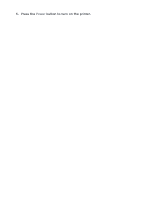HP C8975A HP Deskjet 5800 Series printer - (English) User Guide - Page 47
printer is not printing, verify the following, check the printer lights, check the network connection
 |
View all HP C8975A manuals
Add to My Manuals
Save this manual to your list of manuals |
Page 47 highlights
printer is not printing verify the following q Printer is connected to the power source. q Cable connections are secure. q Printer is turned on. q Print cartridges are correctly installed. q Paper or other media is correctly loaded in the In tray. q Printer's top cover is closed. q Rear Access Door or optional duplexer is attached. check the printer lights The printer lights indicate printer status and alert you to potential problems. For more information, see printer lights are on or flashing. check the network connection If the printer is on a network, there may be a problem with the network connection. For network troubleshooting, select the type of network the printer is on: q Ethernet network q wireless network check the printer cable connection If you are using a USB printer cable and the cable is attached to a USB hub, there may be a printing conflict. There are two methods for solving the conflict: q Attach the printer's USB cable directly to your computer, or q When printing, do not use other USB devices that are attached to the hub. if the printer does not turn on The printer may have drawn too much power. 1. Disconnect the power cord from the electrical outlet. 2. Wait approximately 10 seconds. 3. Reconnect the power cord. 4. Press the Power button to turn on the printer.