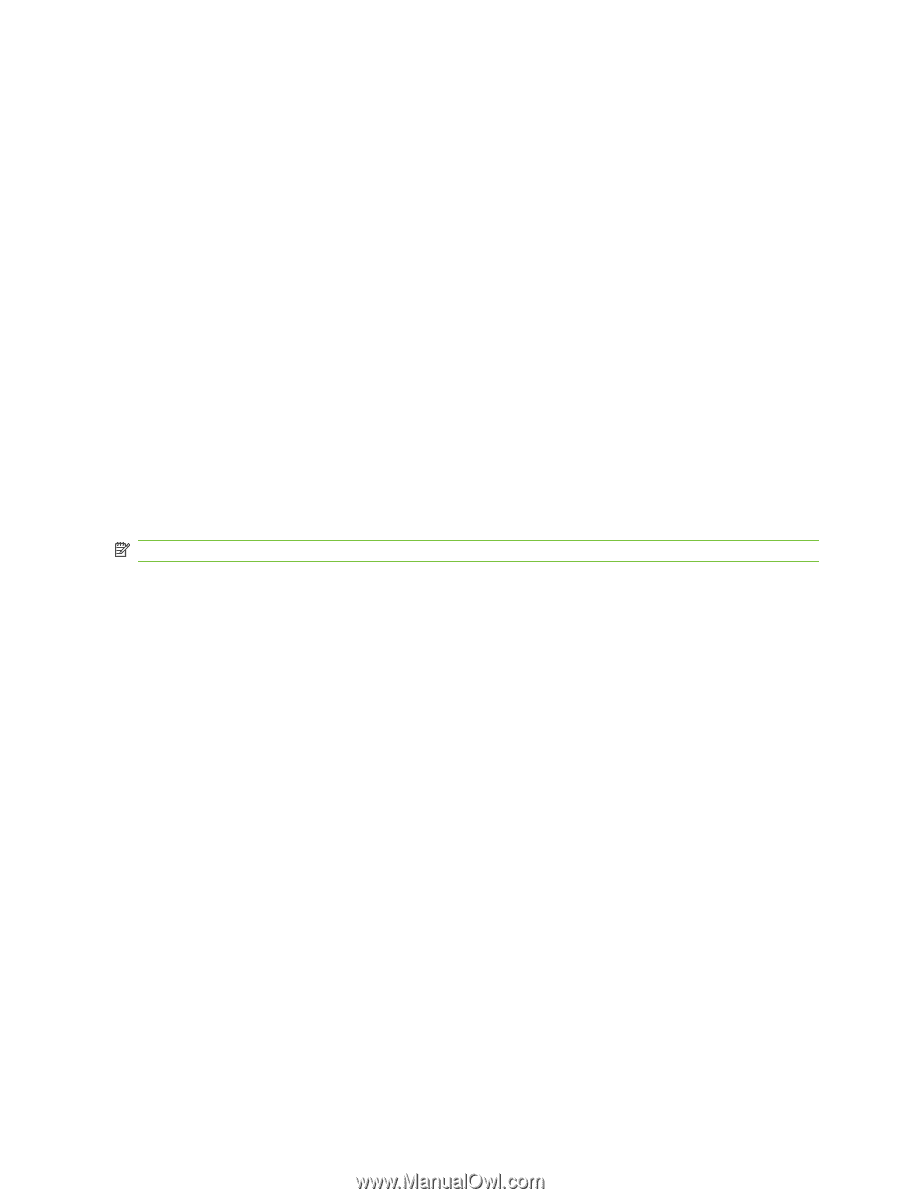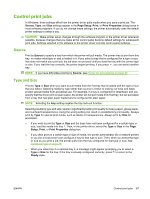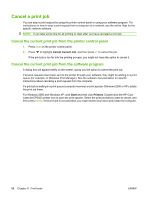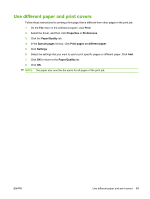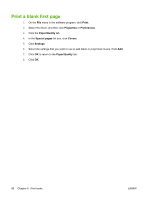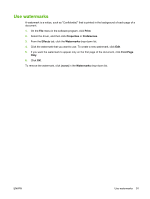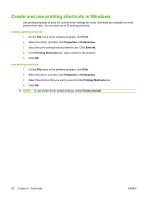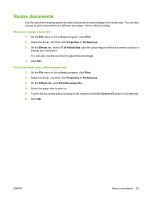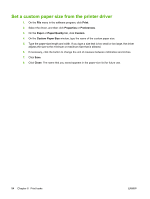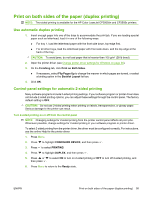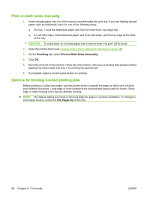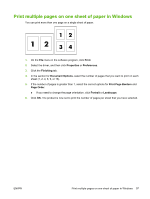HP CP3505 HP Color LaserJet CP3505 Series Printers - User Guide - Page 104
Create and use printing shortcuts in Windows, Print, Properties, Preferences, Save
 |
View all HP CP3505 manuals
Add to My Manuals
Save this manual to your list of manuals |
Page 104 highlights
Create and use printing shortcuts in Windows Use printing shortcuts to save the current driver settings for reuse. Shortcuts are available on most printer-driver tabs. You can save up to 25 printing shortcuts. Create a printing shortcut 1. On the File menu in the software program, click Print. 2. Select the driver, and then click Properties or Preferences. 3. Select the print settings that you want to use. Click Save As. 4. In the Printing Shortcuts box, type a name for the shortcut. 5. Click OK. Use printing shortcuts 1. On the File menu in the software program, click Print. 2. Select the driver, and then click Properties or Preferences. 3. Select the shortcut that you want to use from the Printing Shortcuts box. 4. Click OK. NOTE: To use printer-driver default settings, select Factory Default. 92 Chapter 8 Print tasks ENWW