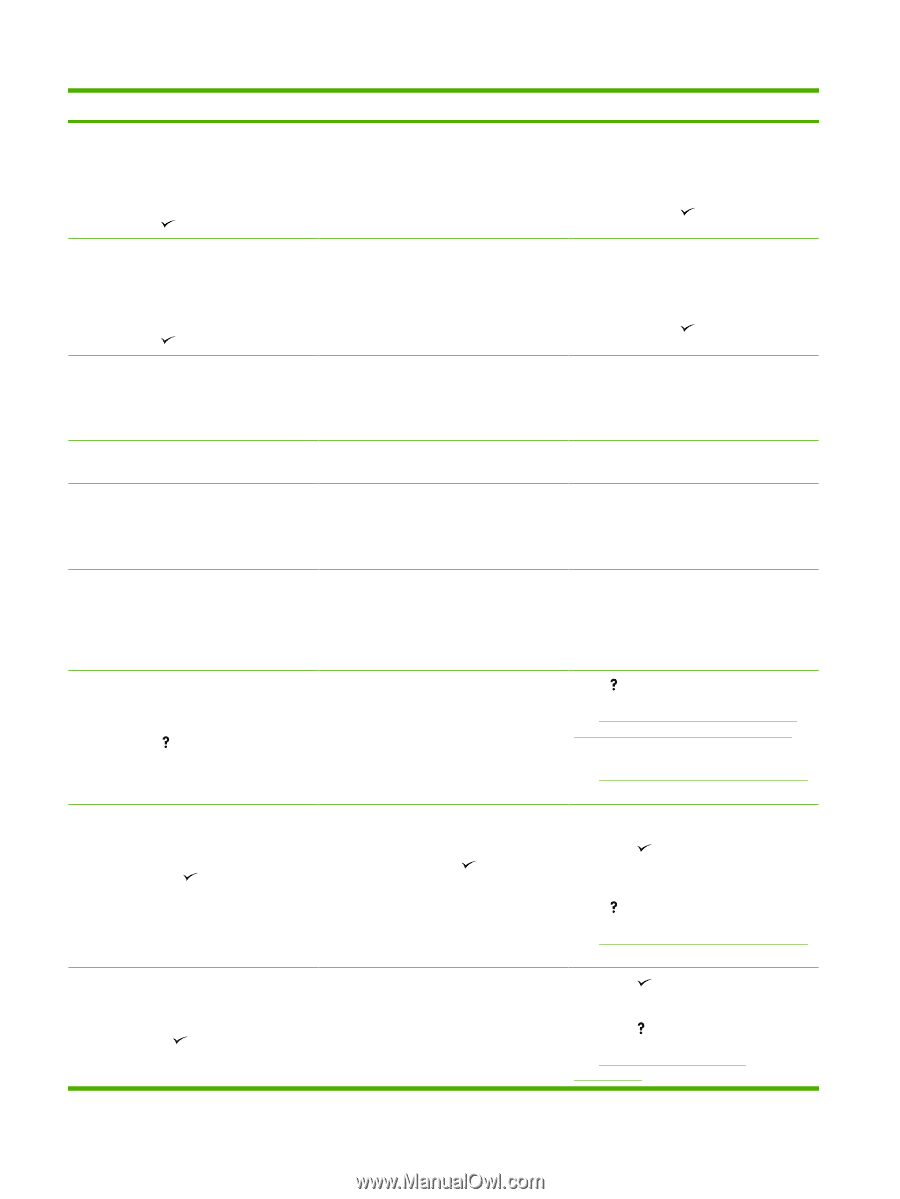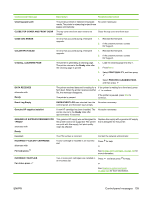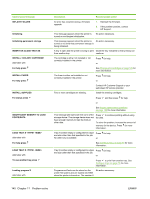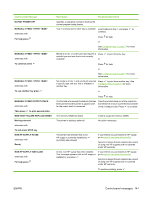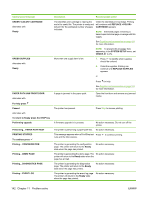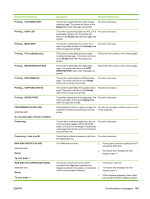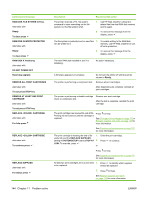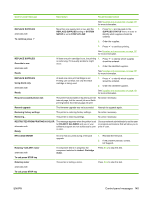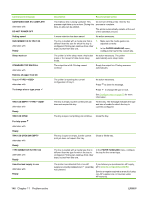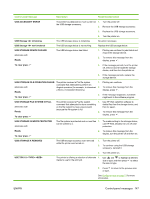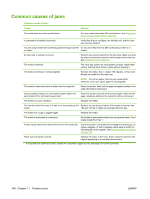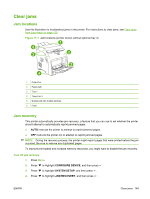HP CP3505 HP Color LaserJet CP3505 Series Printers - User Guide - Page 156
Ram Disk File System Is Full, Ram Disk Is Write Protected
 |
View all HP CP3505 manuals
Add to My Manuals
Save this manual to your list of manuals |
Page 156 highlights
Control panel message RAM DISK FILE SYSTEM IS FULL alternates with Ready To clear press RAM DISK IS WRITE PROTECTED alternates with Ready To clear press RAM DISK X Initializing alternates with DO NOT POWER OFF Receiving upgrade REMOVE ALL PRINT CARTRIDGES alternates with To exit press STOP key REMOVE AT LEAST ONE PRINT CARTRIDGE alternates with To exit press STOP key REPLACE CARTRIDGE alternates with For help press REPLACE CARTRIDGE alternates with To continue press . REPLACE SUPPLIES alternates with For status press Description The printer received a PJL file system command to store something on the file system, but the file system is full. Recommended action 1. Use HP Web Jetadmin software to delete files from the RAM disk memory and try again. 2. To remove this message from the display, press . The file system is protected and no new files 1. can be written to it. To enable writing to the RAM disk memory, use HP Web Jetadmin to turn off write protection. 2. To remove this message from the display, press . The new RAM disk installed in slot X is initializing. No action necessary. A firmware upgrade is in progress. Do not turn the printer off until the printer returns to Ready. The printer is performing a component test. Remove all print cartridges. After diagnostics are complete, reinstall all print cartridges. The printer is performing a disable cartridge check or component test. Remove one print cartridge. After the test is complete, reinstall the print cartridge. The print cartridge has reached its end of life. Printing will not continue until the cartridge is replaced. Press for help. See Change print cartridges on page 123 or Replace supplies and parts on page 123 for more information. See Supplies and accessories on page 181 for more information. The print cartridge is nearing the end of its 1. useful life and the REPLACE SUPPLIES setting in SYSTEM SETUP is set to STOP AT 2. LOW. To override, press . or Order the print cartridge. Press to continue. Press for help. See Supplies and accessories on page 181 for more information. At least two print cartridges are out and need 1. Press to identify which supplies to be replaced. should be replaced. 2. Press for help. See Replace supplies and parts on page 123 for more information. 144 Chapter 11 Problem solve ENWW