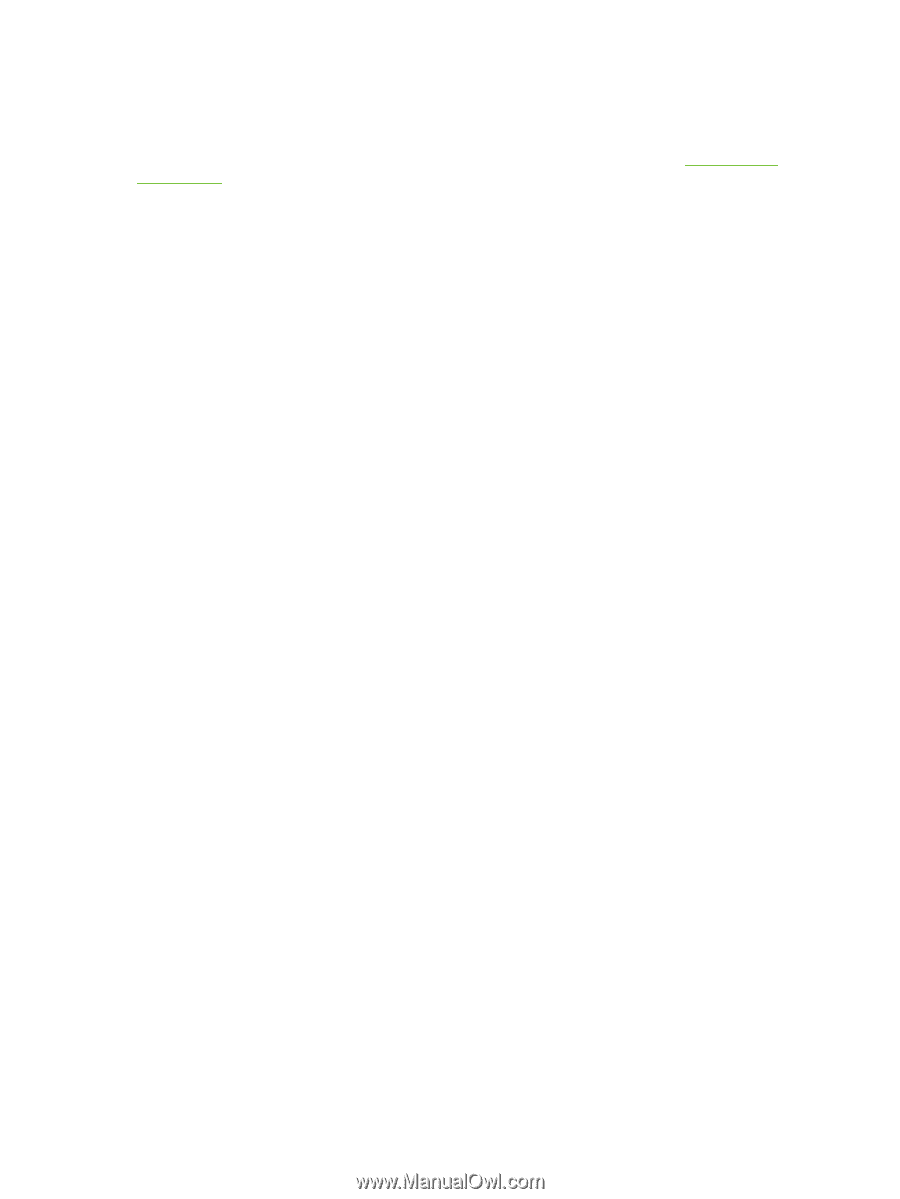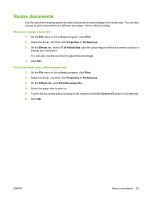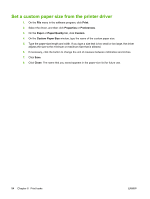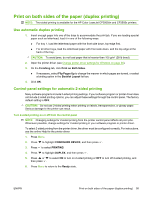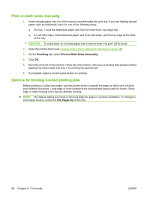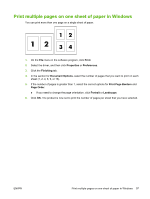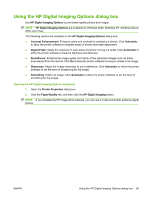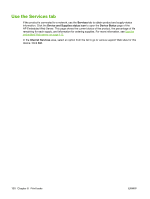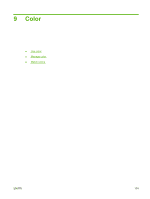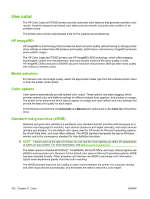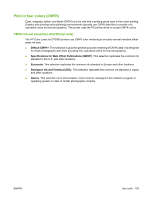HP CP3505 HP Color LaserJet CP3505 Series Printers - User Guide - Page 110
Setting the color options, Color, Automatic, Manual, Print, Properties, Preferences, Color Options
 |
View all HP CP3505 manuals
Add to My Manuals
Save this manual to your list of manuals |
Page 110 highlights
Setting the color options Options on the Color tab control how colors are interpreted and printed from software programs. You can choose either Automatic or Manual color options. For more information, see Manage color on page 104. ● Select Automatic to optimize the color and halftone settings for text, graphics, and photographs. The Automatic setting provides additional color options for programs and operating systems that support color-management systems. This setting is recommended for printing all color documents. ● Select Manual to adjust the color and halftone settings for text, graphics, and photographs. If you are using a PCL driver, you can adjust the RGB data. If you are using the PS driver, you can adjust RGB or CMYK data. To set the color options 1. On the File menu in the software program, click Print. 2. Select the driver, and then click Properties or Preferences. 3. Click the Color tab. 4. In the Color Options area, select the option that you want to use. 5. If you selected Manual, click Settings to open the Color Settings dialog box. Adjust the individual settings for text, graphics, and photographs. You can also adjust the general printing settings. Click OK. 6. In the Color Themes area, select the RGB Color option that you want to use. 7. Click OK. 98 Chapter 8 Print tasks ENWW