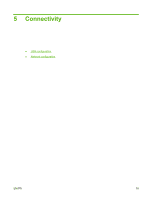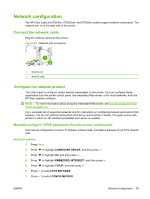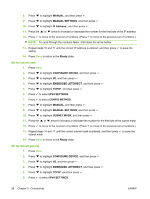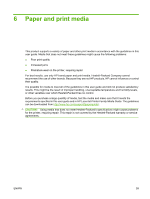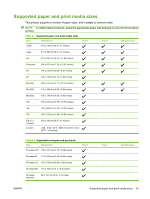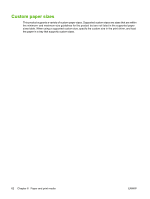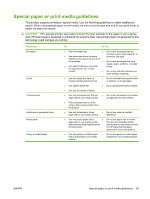HP CP3505 HP Color LaserJet CP3505 Series Printers - User Guide - Page 70
Disable DLC/LLC, Enhanced I/O (EIO) configuration, HP Jetdirect EIO print servers - color laserjet troubleshooting
 |
View all HP CP3505 manuals
Add to My Manuals
Save this manual to your list of manuals |
Page 70 highlights
5. Press to highlight APPLETALK, and then press . 6. Press to select ENABLE. 7. Press to highlight OFF, and then press . 8. Press Menu to return to the Ready state. Disable DLC/LLC 1. Press Menu. 2. Press to highlight CONFIGURE DEVICE, and then press . 3. Press to highlight I/O, and then press . 4. Press to highlight EMBEDDED JETDIRECT, and then press . 5. Press to highlight DLC/LLC, and then press . 6. Press to select ENABLE. 7. Press to highlight OFF, and then press . 8. Press Menu to return to the Ready state. Enhanced I/O (EIO) configuration NOTE: If you are adding a print server to a base model (HP Color LaserJet CP3505), additional printer memory might be required. The enhanced input/output (EIO) slot holds compatible accessory devices, such as the HP Jetdirect print server network cards or other devices. Plugging an EIO network card into the slot increases the number of network interfaces available to the printer. HP Jetdirect EIO print servers HP Jetdirect print servers (network cards) can be installed in EIO slots. These cards support multiple network protocols and operating systems. HP Jetdirect print servers facilitate network management by allowing you to connect a printer directly to your network at any location. HP Jetdirect print servers also support the Simple Network Management Protocol (SNMP), which provides network managers with remote printer management and troubleshooting through the HP Web Jetadmin software. NOTE: Configure the card either through the control panel, the printer installation software, or with HP Web Jetadmin software. Refer to the HP Jetdirect print server documentation for more information. 58 Chapter 5 Connectivity ENWW