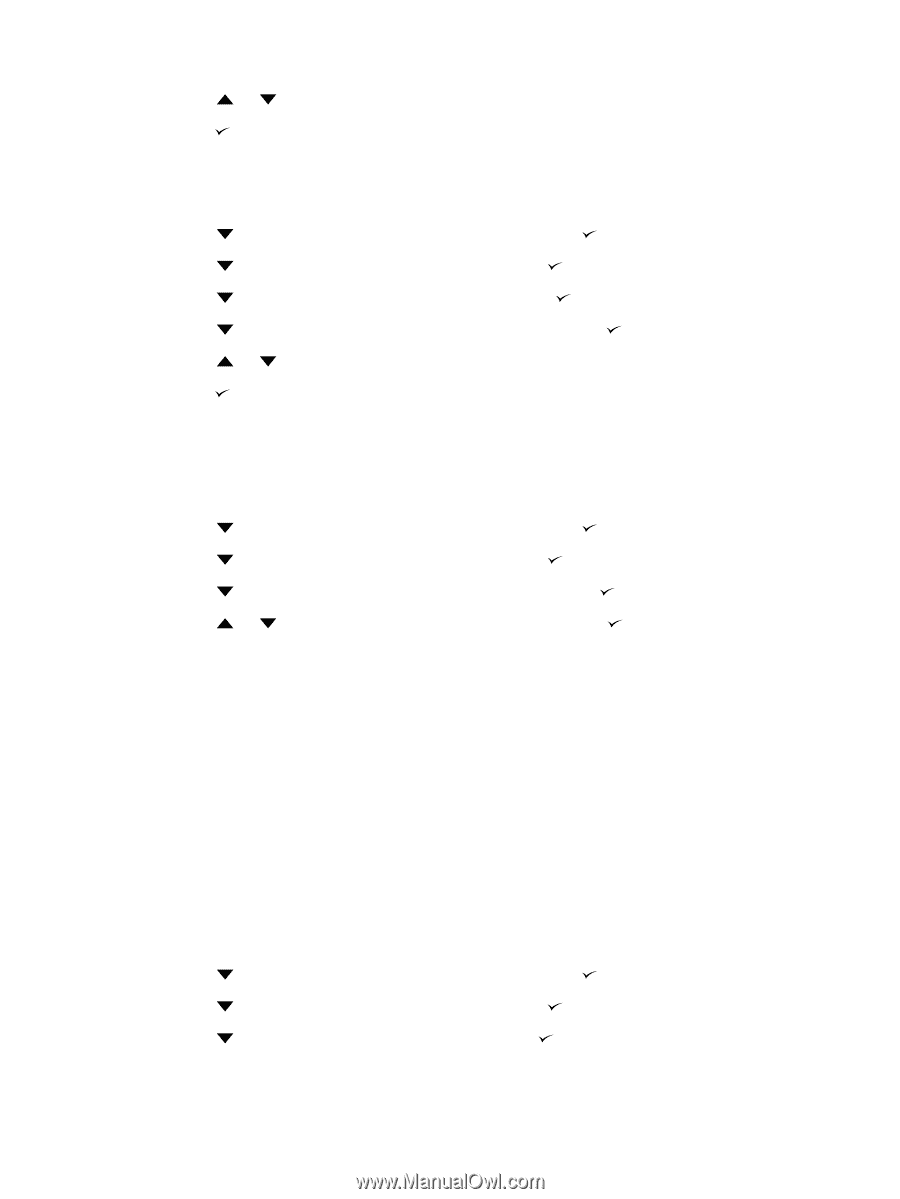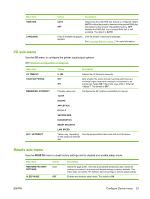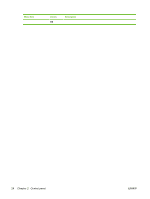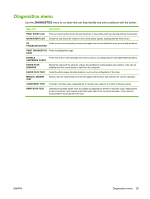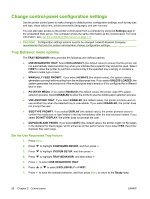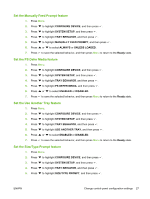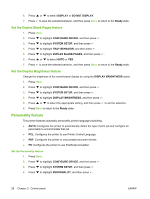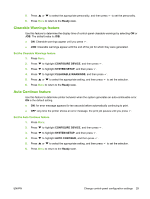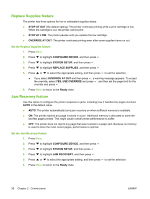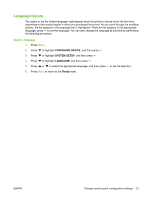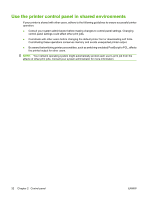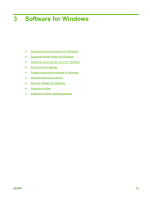HP CP3505 HP Color LaserJet CP3505 Series Printers - User Guide - Page 40
Set the Duplex Blank s feature, Set the Display Brightness feature, Personality feature - printing blank pages
 |
View all HP CP3505 manuals
Add to My Manuals
Save this manual to your list of manuals |
Page 40 highlights
6. Press 7. Press or to select DISPLAY or DO NOT DISPLAY. to save the selected behavior, and then press Menu to return to the Ready state. Set the Duplex Blank Pages feature 1. Press Menu. 2. Press to highlight CONFIGURE DEVICE, and then press . 3. Press to highlight SYSTEM SETUP, and then press . 4. Press to highlight TRAY BEHAVIOR, and then press . 5. Press to highlight DUPLEX BLANK PAGES, and then press . 6. Press or to select AUTO or YES. 7. Press to save the selected behavior, and then press Menu to return to the Ready state. Set the Display Brightness feature Change the brightness of the control-panel display by using the DISPLAY BRIGHTNESS option. 1. Press Menu. 2. Press to highlight CONFIGURE DEVICE, and then press . 3. Press to highlight SYSTEM SETUP, and then press . 4. Press to highlight DISPLAY BRIGHTNESS, and then press . 5. Press or to select the appropriate setting, and then press to set the selection. 6. Press Menu to return to the Ready state. Personality feature This printer features automatic personality (printer language) switching. ● AUTO: Configures the printer to automatically detect the type of print job and configure its personality to accommodate that job. ● PCL: Configures the printer to use Printer Control Language. ● PDF: Configures the printer to use portable document format. ● PS: Configures the printer to use PostScript emulation. Set the Personality feature 1. Press Menu. 2. Press to highlight CONFIGURE DEVICE, and then press . 3. Press to highlight SYSTEM SETUP, and then press . 4. Press to highlight PERSONALITY, and then press . 28 Chapter 2 Control panel ENWW