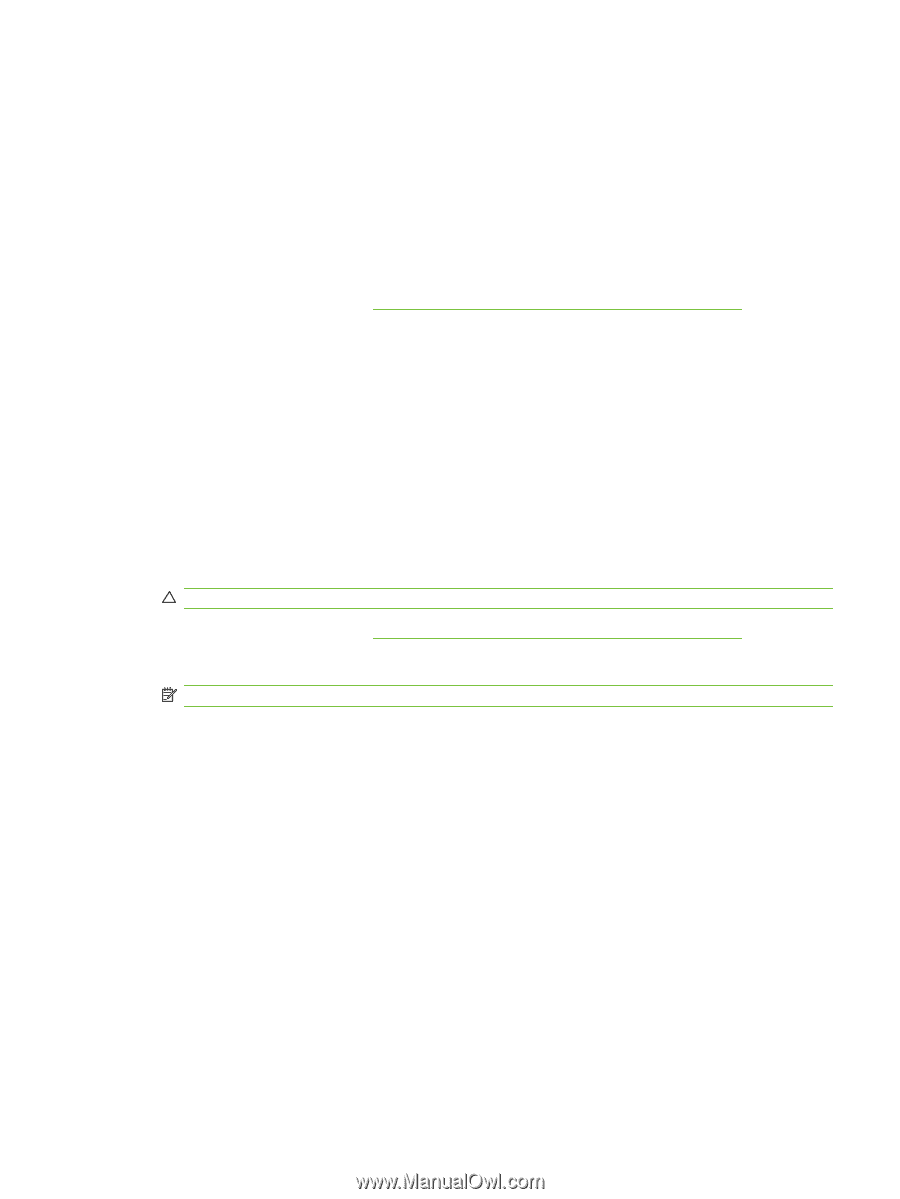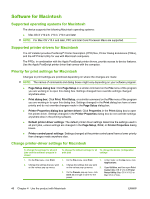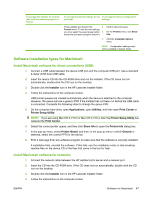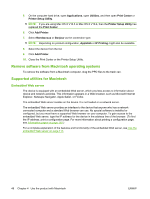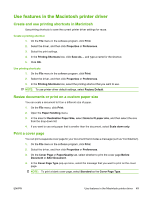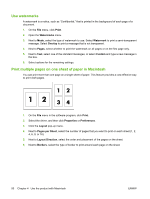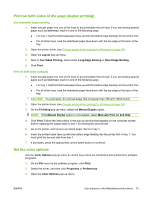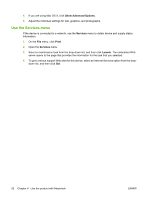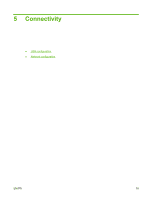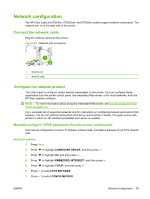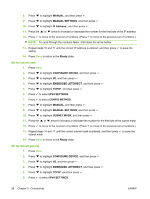HP CP3505 HP Color LaserJet CP3505 Series Printers - User Guide - Page 63
Print on both sides of the duplex printing), Set the color options, Manually Print on 2nd Side
 |
View all HP CP3505 manuals
Add to My Manuals
Save this manual to your list of manuals |
Page 63 highlights
Print on both sides of the page (duplex printing) Use automatic duplex printing 1. Insert enough paper into one of the trays to accommodate the print job. If you are loading special paper such as letterhead, load it in one of the following ways: ● For tray 1, load the letterhead paper face-up with the bottom edge feeding into the printer first. ● For all other trays, load the letterhead paper face-down with the top edge at the back of the tray. 2. Open the printer driver (see Change printer-driver settings for Windows on page 38). 3. Open the Layout pop-up menu. 4. Next to Two Sided Printing, select either Long-Edge Binding or Short-Edge Binding. 5. Click Print. Print on both sides manually 1. Insert enough paper into one of the trays to accommodate the print job. If you are loading special paper such as letterhead, load it in one of the following ways: ● For tray 1, load the letterhead paper face-up with the bottom edge feeding into the printer first. ● For all other trays, load the letterhead paper face-down with the top edge at the back of the tray. CAUTION: To avoid jams, do not load paper that is heavier than 105 g/m2 (28-lb bond). 2. Open the printer driver (see Change printer-driver settings for Windows on page 38). 3. On the Finishing pop-up menu, select the Manual Duplex option. NOTE: If the Manual Duplex option is not enabled, select Manually Print on 2nd Side. 4. Click Print. Follow the instructions in the pop-up window that appears on the computer screen before replacing the output stack in tray 1 for printing the second half. 5. Go to the printer, and remove any blank paper that is in tray 1. 6. Insert the printed stack face-up with the bottom edge feeding into the printer first in tray 1. You must print the second side from tray 1. 7. If prompted, press the appropriate control-panel button to continue. Set the color options Use the Color Options pop-up menu to control how colors are interpreted and printed from software programs. 1. On the File menu in the software program, click Print. 2. Select the driver, and then click Properties or Preferences. 3. Open the Color Options pop-up menu. ENWW Use features in the Macintosh printer driver 51