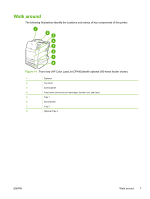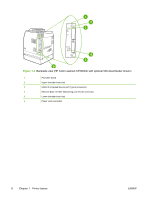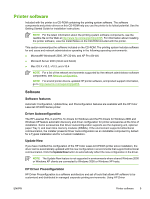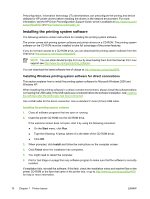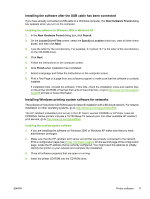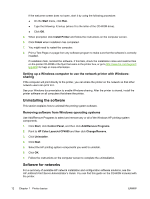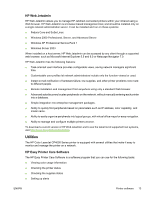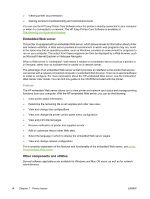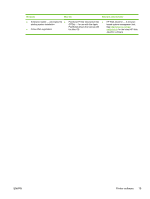HP CP4005dn HP Color LaserJet CP4005 - User Guide - Page 27
Installing the software after the USB cable has been connected - color laserjet cp4005n driver
 |
UPC - 882780717169
View all HP CP4005dn manuals
Add to My Manuals
Save this manual to your list of manuals |
Page 27 highlights
Installing the software after the USB cable has been connected If you have already connected a USB cable to a Windows computer, the New Hardware Found dialog box appears when you turn on the computer. Installing the software for Windows 2000 or Windows XP 1. In the New Hardware Found dialog box, click Search. 2. On the Locate Driver Files screen, select the Specify a Location check box, clear all other check boxes, and then click Next. 3. Type the letter for the root directory. For example, X:\ (where "X:\" is the letter of the root directory on the CD-ROM drive). 4. Click Next. 5. Follow the instructions on the computer screen. 6. Click Finish when installation has completed. 7. Select a language and follow the instructions on the computer screen. 8. Print a Test Page or a page from any software program to make sure that the software is correctly installed. If installation fails, reinstall the software. If this fails, check the installation notes and readme files on the printer CD-ROM or the flyer that came in the printer box, or go to http://www.hp.com/support/ ljcp4005 for help or more information. Installing Windows printing system software for networks The software on the printer CD-ROM supports network installation with a Microsoft network. For network installation on other operating systems, go to http://www.hp.com/support/ljcp4005. The HP Jetdirect embedded print server in the HP Color LaserJet CP4005n or HP Color LaserJet CP4005dn Series printers includes a 10/100 Base-TX network port. For other available HP Jetdirect print servers, go to http://www.hp.com/go/jetdirect. Installing the printing system software 1. If you are installing the software on Windows 2000 or Windows XP make sure that you have administrator privileges. 2. Make sure that the HP Jetdirect print server and printer are properly connected to the network. Print a configuration page (see Printer information pages). On the second page of the configuration page, locate the IP address that is currently configured. You might need this address to initially identify the printer on your network and complete the installation. 3. Close all software programs that are open or running. 4. Insert the printer CD-ROM into the CD-ROM drive. ENWW Printer software 11